BITS
Bulletin
Spring,
2024
Editor: Deborah
Armstrong
Table
Of Contents
Editor’s Page
Deborah Armstrong
Outlook Lite
John O’Regan
The BITS Family (president’s Message)
Jeff Bishop
What s Happening At The
Convention
Brad Snyder
Saving Results
Deborah Armstrong
Getting Tech Support From Big Companies
Deborah Armstrong
New Mailing List Structure
Mervin Keck and The
email management team
Editor s
Page
Deborah Armstrong
This is our inaugural issue. If you want a bulletin
full of great tech news and tips, you, as a BITS member should contribute
something from your own knowledge. Post to the email address on the title page
of this bulletin.
In this issue, I ve contributed a few articles,
helping you get tech support from accessible companies and showing you how to
save everything in Windows from web pages to error messages. We have a run-down
of the BITS-sponsored events at our upcoming national convention, an
exploration of Outlook Lite, and an inspiring article from Jeff Bishop, our
president.
Outlook
Lite
John O’Regan
Google has discontinued Gmail’s Basic HTML view, but
did you know there is a light version of Outlook on the Web you can use with
your outlook.com or hotmail.com account? Microsoft does not advertise it,
and turning it on is far from straightforward, but just follow these simple
steps if you want to try it for yourself:
Go to:
outlook.com and sign in if you’re not already signed in.
Press Alt+D to
move to the address bar, and press Backspace to delete its contents.
Type in or paste
the following URL and press Enter:
https://outlook.com/owa/?layout=light
And there it is! The elusive Light
Version. If you want, you can go to: Options > Outlook Version, tick
the "Use the light version" checkbox, and click on the Save
link. But the setting isn’t honoured. Your session will eventually
expire, and the Standard Version will load the next time you sign in.
Fortunately, there’s a little-known workaround.
After you’ve activated the light version and gone to your Inbox, do the
following in Chrome (the procedure is very similar in Edge):
Press Alt+F to
open the Chrome menu.
Press S to open
the Save and Share submenu.
Press S to Create
Shortcut.
When the Create
Shortcut dialog opens, focus will be in the Shortcut Name field. Type in
a meaningful name such as Outlook Light, or whatever you prefer.
Press Tab once to
reach the Open As Window checkbox and press Space to select.
Press Tab once to
reach the Create button and press Enter.
Press Alt+F4 to
close the browser window. It has to be Alt+F4 because Windows is now
treating your new shortcut in the same way as it would an app. Also,
don’t be alarmed by any Windows notifications.
There should now be a new shortcut named Outlook
Light (or whatever you called it) on your desktop. It will always open in
the light version, and you won’t have to sign in again (unless you
intentionally sign out).
The
FAMILY of BITS
Jeff Bishop
As President of BITS and with this being the
inaugural edition of our newsletter I thought it best to talk about our culture
and most importantly our people.
I try my best to think of ways to make this something
memorable and fun as well. So, in keeping with who we are, that being a FAMILY,
let us go!
Foresight and
Fulfillment
When I became President of BITS I wanted to foster a
culture where we examined the needs and desires of every member. We are doing
this by listening to and acting on what the dreams and desires are of our
membership. Being a part of something special should bring a sense of pride in
the work that each of us does within our organization in whatever we do.
Finding fulfillment and contributing meaningfully to the mission of BITS brings
all of us together.
Each of you is a part of BITS in your own distinct
way. This is true for those of you just wanting gentle help in whatever you are
wanting to accomplish, educating yourselves in topic areas, learning to code
with modern programming languages, or just being a part of a social circle of
like-minded people who deeply love and eat, sleep, and thrive on technology, or
if you just use it in your daily lives to make your lives easier. Whatever you
desire, we
hope you are finding BITS Fulfilling and if not
please share with us your wants, needs and desires so we can meet and exceed
your expectations if we can.
We also must have foresight as we plan, and this is
where all of you also play a part. We will be holding discussions soon to talk
about the future of BITS from a structural perspective as well as in what ways
we as an organization can continue to support each of you. We not only need to
have foresight,
but we need to have adaptability in the work we do.
Adaptability
One of the things that makes BITS special is the way
in which we adapt to the needs of the organization. You will continue to see
this over the next month or two as we refine our communication channels and
processes for the organization. We are also highly adaptable in the work we do
in the education space.
The chair of the Education team is truly stellar, and
I think all of us can recognize the challenging work of that team from the
impressive presentations we have seen coming from that committee. Our Python
training is also an example of thinking boldly and truly being adaptable. Just
think what we as an organization did! We took 130 blind people and started them
on a journey to learn Python. Each of them came from varying backgrounds and
the administration team had to be highly adaptable to meet each one of their
needs. Boy have we learned a lot for the future, but we are so proud of our
students and our team. We are truly making magic happen and Microsoft is
excited about the work we are doing, so much so that they want to see how they
can help us into the future. We do not have more to share on that front yet but
suffice it to say, BITS is thriving when it comes to adaptability. Go team!
Mastery
I have often told people, with specific focus on
students, that you need to become an expert in your technology. We as a BITS
family need to be leading with respect and kindness in giving everyone that
opportunity. Our educational efforts truly represent this. Keep up the
impressive work family. If someone needs help in the BITS family, then pick up
an oar and give that individual a hand. It takes all to lift all boats up. Do
not be afraid to say you do not know how to solve a specific challenge either,
but spread the word on where people need that guiding hand in their technology
journey to see how others can assist the BITS family.
Independence Builds Confidence
Through learning we build confidence in people.
Through great leadership we build confidence in organizations. Through
kindness, respect and a giving spirit we lift the entire affiliate. I am hoping
that we as an organization can be thinking about ways in which we can give back
to those that may have a specific need. We may need some help in crafting this
specific part of the organization but let us all give some thought to this to
see what this means for BITS.
We know that families sometimes need to help one
another, and we are no different.
Leverage
We have well over 730 members of BITS. We need to
think boldly to see how we can leverage all of us to better the world around us
both inside and outside of BITS. Our IT team is working extremely hard on our
new web site. This structure eventually will be something that we can leverage
for the entire organization
and eventually it is something that we hope to assist
in leveraging other affiliates within ACB. Sometimes it takes a bit more time
with all being so busy in our lives, but we think it will be well worth the
wait.
Yearning
We all yearn for an even bigger and even more bold
organization. If you are noticing a theme, this is on purpose. To achieve even
more we need all of us to be thinking boldly, express ideas and input about
BITS and finally pick up whatever tools you can to help build the future. Your
leadership team is working extremely hard, but we cannot do it alone. Here is
hoping more of you will help us in this journey. We will be holding town halls
about this and more in the coming months so stay tuned.
Conclusion
All of you are a part of something special, a FAMILY
that represents a common passion around technology and a willingness to help
one another where we can. Thank you for being a part of BITS and being
committed to the work that all of us do inside of the organization. We truly
cannot do it without you.
What s
Happening At The Convention
Brad Snyder
Don’t miss our 3 Part series of presentations on
Artificial Intelligence! All these are virtual, so you can join on zoom.
Note: All 3 AI sessions are cosponsored with
the Employment Committee.
Session 1 – Thursday
June 27 at 11:00 AM
Title: Using AI Ethically and Responsibly.
The invention of artificial intelligence has been
with us for decades but now it is becoming pivotal in the lives of those that
utilize technology. Learn
from a panel of technology experts, users, and
enthusiasts about the current state of AI. We will focus on using this
technology ethically and responsibly,
but what does that even mean? We will answer the
question if AI is a game changer for those with disabilities and what role does
it play in the lives of
professionals, students, and those of us that utilize
this technology in our daily lives at home. Lastly, we discuss what role we all
play in driving change
in the areas of AI and accessibility to improve the
world around us. Learn how AI will achieve greatness if driven appropriately by
technology companies
and users alike.
Session 2 – Friday June
28 at 11:00 AM
Title: A Look At AI Platforms.
In our second session we dive deep on what technology
exists today that is both inclusive and accessible for everyone. What are the
key aspects of each
of the big players in the area of AI and why might
you use one over the other. We uncover the last trends in AI across all of the
big players and platforms,
including Microsoft, Google, Apple, Open AI, and many
others. This interactive session will allow guests to ask questions of our
panel of experts to allow
you to determine which platform is best for your
specific situation.
Session 3 – Saturday
June 28 at 11:00 AM
Title: AI In the Workplace.
Are you a JAWS user? This session is for you. Learn
tips, tricks, and techniques to take advantage of AI across products and
services. World-renowned technologist, Brian Hartgen, will join us where he
will share many techniques to optimize your use of AI tools and services. If
productivity, efficiency, and profound improvement in usability are what you
crave for then learn from a truly creative individual as Brian shares his
vision of where we are in the use of AI with assistive technology. It just not
all about prompting with AI tools, it is also about collecting that data in
ways that allows you to be most efficient
in your daily work.
Thursday June 27 at 2:00
PM
Title: Productivity Apps on your iOS Device:
Helping You Work Smarter, Not Harder
Your iOS device is a powerful computer that fits
right in the palm of your hand, and it comes preloaded with a number of apps
that can help you work smarter,
not harder. In this session, iBug Today members
Sandhya Rao and Brad Snyder show how you can master the power of your iOS
device to increase your productivity and efficiency, and maybe have some fun at
the same time.
Afternoon Session: Friday
June 28 at 2:00 PM
Title: Implementation and Maintenance of
Websites for Affiliates and Chapters.
Note: This presentation is cosponsored by BITS
and the Berl Colley Leadership committee.
ACB Affiliates and Chapters in 2024 need to have a
website to reach current and potential members. In this session will walk you
through the necessary
tools You need to build your home on the web. From
domain names to web hosting and content management systems, you’ll have a clear
understanding of what is possible and how to take the first or next step to
build your affiliates website even if you don’t have a tech background.
Afternoon Session: Saturday
June 29 at 2:00 PM
Title: Get To Know Computers For The Blind
Computers For The Blind is a 501 (c)(3) non-profit
dedicated to bridging the digital divide for the blind and vision impaired
community in the US, by providing
affordable and accessible refurbished computers and
training. Join BITS and Unmute Presents Marty Sobo, along with Computers For
The Blind s Brian Carver
and Marci Duty, as they discuss what Computers For
The Blind has to offer the blind and vision impaired community, and how you can
take advantage of what
this organization can do for you.
Reception: Wednesday,
July 10
BITS is also planning a reception/mixer event at the
in-person portion of the ACB Convention in Jacksonville.
The event will be held on Wednesday July 10, from
4:00 PM to 6:00 PM at the convention hotel.
This is an in-person event only.
There will be a cash bar and snacks provided at the
event.
There will also be a raffle drawing for a Zoom H4E
recorder bundle.
Tickets for the event must be purchased during
convention registration for $15 each.
Each ticket includes one drink and one raffle ticket.
Additional raffle tickets may be purchased at the
event for $5 for a single ticket, and $10 for 3 tickets.
Attendees must be present to win the raffle drawing,
and the prize will be awarded at the event.
Saving
Results
A
Guide For Screen Reader Users
Deborah Armstrong
Introduction
You use Windows. You use a screen reader. You need to
capture some output you heard.
Perhaps you want to save it to review it later.
Perhaps you need to submit it as homework for a class. Perhaps it’s an error
message you must share to request technical support.
This document outlines several techniques for
capturing output onscreen and/or that is spoken by your screen reader.
Do It With JAWS
In the below explanations, the JAWS key is the Insert
key if you are using the desktop mode for typing. If you use laptop mode, the
JAWS key is the caps lock.
JAWS has two methods for capturing output. You can do
something called "virtualizing" a window. Or you can grab a piece of
speech history.
Virtualizing a Window
Everything JAWS can see in a particular window can be
dropped in to what JAWS calls the virtual buffer. When you look at a web page
or PDF document, it always displays in a virtual buffer. But when you fill the
virtual buffer as a result of a JAWS command, it is called the "results
viewer", but it’s actually the same thing.
The results viewer is a place where you can use your
cursor to review text as if it were in a word processing document. When you
"virtualize" a window, you have text you can arrow through.
To virtualize a Window, hold the JAWS key, the Alt
key and the W key. You will now be in the virtual buffer where you are able to
use all four arrow keys to review the result. You can copy and paste from this
results viewer , by holding the shift key to select text with the arrow keys.
You can also select text with the shift and control Home, control End or simply
the Home and End keys. Remember that Home and end move to the start and end of
a line respectively, while control with home moves to the start of the document
and control-end to the end of the document. Adding the shift key selects text,
so for example, shift-End will select from the cursor location to the end of
the line.
You can also use the keystroke Control-A to select
everything.
Once the text you want is selected, press Control-C
to copy it to the clipboard.
Once you are done with the virtual buffer, press
Escape to make it disappear.
The virtual buffer is read-only and captures only
what JAWS can see in the current window. Many applications do display text that
JAWS cannot see, unfortunately, but if you are using an accessible application,
this is usually not a problem. Text in other windows or applications however
will not be captured, so be sure the window whose text you wish to captured has
focus. Also remember that the JAWS key is either the insert or caps lock
depending whether you are using desktop or laptop keyboard mode.
Using Speech History
The speech history is also a virtual buffer, a place
in memory where the last fifty or so utterances are saved. Access the speech
history by first pressing the JAWS key together with the spacebar. You will
hear a beep which indicates you are entering a layered keystroke. Next press
the letter H. Remember H for History!
You will be in a virtual buffer or results viewer,
where each line is something the speech spoke. The most recent speech is the
first line and if you arrow down you will go backwards in speech history. To
grab text, select it with the shifted arrow keys, then press Control-C to copy
the selected text to the clipboard.
You can skip loading up speech history in the results
viewer and copy its entire contents to the clipboard. Simply copy the entire
speech history to the clipboard wherever you are using JAWS by pressing the
JAWS key plus the spacebar to invoke a layered command. Then press Control-H
which will copy the entire speech history to the clipboard.
There is yet another way to select and copy text with
JAWS. If you are in a Word document or on a web page, you can press
Control-Windows-K to mark the start of text you wish to select with a temporary
place marker. You are holding Control with the Windows key while pressing the
letter K.
Then move to the end of text you wish to select and
press the JAWS key with the spacebar to begin a layered keystroke. Follow that
with the letter M. This selects everything between the temporary place marker
and your current location. However it doesn’t copy the text. For that you’ll
need to press Control-C or as described later, you can append it to the FS
clipboard with Control-Windows-C.
If you want to hear the clipboard contents you can
press the JAWS key with the Windows key and the letter X. This simply
verbalizes the text.
If you want to view what’s on the clipboard using the
results viewer, that’s another layered keystroke. Press the JAWS key plus the
spacebar to start invoking a layered keystroke. next, press C. The results
viewer opens with the clipboard content. You can then select and copy text from
there. This is useful if you only need part of the text you originally
captured.
If you want to hear selected text before you copy it
to the clipboard there s a JAWS keystroke for that as well. Hold the JAWS key
plus the Shift key and press the down arrow key.
Saving the Clipboard
Now that text is in your clipboard, you can paste it
in to a Word document, a text document or email. You can for example call up
Word, Wordpad or Notepad to paste the text. Or compose a new email and paste it
there. You can even paste the clipboard in to a google document.
The keystroke to initiate paste is Control-V.
Note that if you copy new text with Control-C, it
removes previous text from the clipboard. However, pasting with Control-V
doesn t remove text so you can paste it in multiple places.
The JAWS Clipboard
JAWS also has its own clipboard which is an addition
to the Windows clipboard. JAWS calls it the "FS clipboard". This
enables you to capture snippets of text from various places and collect it so
that it can be all pasted together. To use the JAWS clipboard, when you do a
copy, instead of pressing Control-C you instead press Control-Windows Key-C.
That is instead of just holding Control-C you hold Control and the C key along
with the Windows key.
So control-C copies text to the clipboard,
overwriting whatever was previously there. But holding the windows key while
you press Control-C adds the text you currently selected to the existing
clipboard contents. So you can collect text from different places, by selecting
it and then pressing Control-Windows-C to copy it.
when you are ready to paste it somewhere safe, you
then press Control-V.
If you find these keystrokes awkward, you can always
use the JAWS keyboard manager to change them. Read about the keyboard manager
in the JAWS help system.
Doing It With NVDA
In the below explanation, the NVDA key is either the
Insert key, if you are using desktop mode, but if you are using the laptop
keyboard layout, the NVDA key is the caps lock key.
With NVDA, the Windows keystrokes for selecting text
with the Home, End and arrow keys work as expected. For example,
Control-Shift-End selects from your current location to the end of a document.
Once text is selected you can have NVDA read selected text by pressing the NVDA
key with the up arrow key.
But if you are either in browse mode or on a screen
without a cursor, you will need to use a different technique. On a screen
without a cursor, use review or object navigation mode to position to the start
of text you wish to select. Once this is accomplished, hold the NVDA key and
press F9. This marks the beginning of the text. Then navigate to the end of the
text you wish to select and hold the NVDA key while you press F10 twice. The
first press selects the text and the second press copies it to the clipboard.
For help using the object navigation and review
modes, read Section 5 of the NVDA user guide, or refer to key commands the
HTML file with the NVDA keystroke quick reference.
It’s even easier to save text with NVDA in browse
mode, because you simply navigate to where you wish to start selecting and hold
the NVDA key with F9, then move to the end of where you wish to select and hold
the NVDA key and press F10 twice. Text is copied to the clipboard and you do
not need to press Control-C to do so.
To hear what s on the clipboard, hold the NVDA key
and press C.
Once text is copied, you can paste it in to an email,
a word or other word processing document or even a google document by pressing
the regular Windows Control-V key.
Doing It With the
Command Prompt
If you are working with the traditional Windows
command prompt, the CMD command, and you have text you received from entering a
command on the command line, you can redirect that output to a text file. To do
so, issue the command but add a left angle bracket, a greater than sign to the
end of the command followed by a space and the name of a text file.
For example, suppose you wished to locate all the PDF
files on your system. You could type the following command
dir c:\ /s /b *.pdf
which would return all PDF files with their directory
names. But that output might scroll off the screen and even it it does not, it
could be too much to hear with your screen reader. Instead, to save that output
to a text file, you could type
dir c:\ /s /b *.pdf > PDFS.txt
The file PDFS.txt would then contain the output with
all your PDF files listed.
This of course also works if a command is giving you
an error. Issue the command and add a greater than sign followed by a space and
the name of a file where the error message will be saved.
If you have several commands whose output you wish to
save to a text file, you can use double greater than signs to append output.
For example, if you have a file named myStuff.txt you could type
Dir .\documents\*.* >> mystuff.txt
Once you have a text file, you can easily keep the
parts you wish to save, or copy and paste needed text in to an email or other
document.
Conclusion
This document has described several methods for
capturing and saving output of applications in Windows. Using these techniques
should help you save any information you wish to review or pass on to another
person.
Getting
Tech Support From Big Companies
Deborah Armstrong
Many large corporations now have specialized
technical support.
If you need help with software, hardware or web pages
provided by these companies, your first stop is to check the Be My Eyes app,
which lets you directly call many companies registered with the app.
You can also look at the accessibility or feedback
section of their web page to locate a phone number, or more likely an email
address you can contact.
Below are a few telephone numbers for various
accessibility support staff from a variety of companies:
Microsoft Accessibility Support (800)936-5900
Humanware (800) 722-3393
Hims (512) 837-2000
American Printing House (800) 223-1839
Vispero: (727) 803-8600
Apple Disability support: 1-877-204-3930
Amazon support for customers with disabilities:
1-888-283-1678
Verizon Wireless Accessibility Hotline 1-
888-262-1999
T-Mobile Accessibility:1-844-3758107
Spectrum Accessibility: 1-844-7621301
Uber Rider and driver support have the same number:
1-800-593-7069
Their 0 tolerance complaint line is 1-800-664-1378
dedicated line for reporting service animal refusals:
833-715-8237
Lyft: Dedicated Service-Animal hotline: 844-554-1297.
Update
On the BITS Email Lists
Mervin Keck
Email Management Team,
Chair
Greetings BITS Family:
Beginning today, we have simplified the email list
options to bring you a more streamlined experience. Jason Castonguay worked for
two days behind the scenes modifying the web site on
groups.io
in order to whittle down the lists to what we
have now. We merged 13 lists into four which will help simplify things for many
of our members. We on the email management team sincerely hope you will find
this new structure both educational
and entertaining. Please feel free to subscribe to as
many lists as you wish. If you need any assistance please do not hesitate to
ask.
It was decided that we would post this message once a
month to the BITS Members List.
BITS Events
Subscription Address:
events+subscribe@bits.groups.io
An announce only list related to member-only events.
Brad Snyder, Presentations Chair, posts all BITS
Presentations, both Members only as well as Public presentations to the Events
list.
Moderators: Email Management Team
Bits Announce is our other Announce only list. This
is for non-members as well as members.
Subscribe Address:
Bits-announce+subscribe@groups.io
BITS General
This list is more of a Lobby or Intersection. We try
to keep this list as low traffic as possible in order to keep our members from
becoming overwhelmed.
Threads expire in Three days from the time they are
created. We do not discourage members from posting. However, we will encourage
them to post to a list
which may be more suited to their specific needs
whenever possible. And when appropriate we may direct the thread to that list
to get the conversation
started.
Subscribe address:
Bits+subscribe@bits.groups.io
The following lists are topical. Conversation is
highly encouraged. Threads will expire every seven days after they are started.
This is not to discourage
conversation. This is to encourage fresh topics. And
new ideas.
BITS AI
Subscription Address:
ai+subscribe@bits.groups.io
All things AI – from Chat GPT, Google BARD, machine
learning, and beyond!
Moderator: Michael Doise
BITS Mentoring
This is the list formerly known as Gentle. Look for
great things to come on this list. Especially if you are looking for a gentle
helping hand with tech.
Subscribe Address:
Mentoring+subscribe@bits.groups.io
Moderator: Bellinda Collins
Access:
The place for discussion about all things assistive
technology regardless of platform.
This list includes discussion of all things
Braille.
Moderator: Nicki Keck, Jason Castonguay, Mervin Keck
Social:
Social and Chat are being combined into one broad
list. Herbie has been doing a fantastic job.
All things social including things like Facebook,
Mastodon, Twitter/X, Zoom, Discord, Clubhouse, and others. Have questions or
ideas about how to better
utilize these services? Join the discussion. By
combining Chat into social we will be including Chat platforms as well. Herbie
will have Moderators from
the Chat group at his disposal if the list gets busy
which included Debbie Hazelton, David Edick, Nicki Keck and Mervin Keck if
needed.
Subscribe Address:
Social+subscribe@bits.groups.io
Moderator: Herbie Allen
Technology:
This list will cover everything from Apple to Google
to Microsoft and everything the big three doesn t including Linux. This broader
list is absorbing
the following five topical discussion lists:
Apple.
Audio.
Google.
Home.
Microsoft.
Basically, if it covers technology and your daily
life, this is your place to discuss it.
Subscribe Address:
Technology+subscribe@bits.groups.io
Moderators: David Edick, Mervin Keck
Development:
e have not forgotten our professionals. As before, if
you are, or have worked in the Tech industry this is your spot. However, if you
are interested in
developing professional level skills then this is
also your spot.
We are assimilating the following lists:
BITS Enable discussion List.
BITS Programming discussion List.
BITS technical Professionals List.
BITS Web Development List.
Darrell, Jason, Michael, and Taylor will still be
around as valuable resources in this highly professional environment.
Subscribe Address:
Development+subscribe@bits.groups.io
Thank you for being a valued member of the BITS family.
We are happy you are here.
BITS
Website