>> Good evening, everyone, and welcome to Apple Bites, presented by blind information technology specialists and Herbie Allen. Before we begin our presentation for this evening, I want to let everyone know that Bites holds a chat session here at this link on Wednesdays, Fridays, and Saturdays at 8 p.m. eastern. If you would like to know more about Bites and the programs that we offer, you can join the Bites announce list by sending an email message to bits-announce+subscribe@groups.io. Again that is bits-announce+subscribe@groups.io. And there you’ll get email messages about different presentations and things that we have coming up. Now I would like to introduce Herbie Allen, who will be our presenter this evening, and we also have our host, Rosanna Bodry. So as long as Rosanna does not lose power, everything will be okay, right, Rosanna? >> That’s right. >> Okay. Go ahead, Herbie. >> All right. Well, thank you, Rosanna. Thank you, Erlene. And, Rosanna, you did not lose power, but we’ll make things work here. So this is, of course, the Apple Bites presentation. So today I’m going to talk about your phone. Well, yes, that’s kind of the idea, but more specifically, how well do you know the phone app on your phone? You know, I used to joke around back when I got my iPhone back in 2010. I said, you know, this thing is truly amazing. A mini computer, it can check my mail, I can surf the web, I can text message people, and it probably can even cook my breakfast well at the time it couldn’t, but now it actually could. And you know, by the way, it can also make a phone call, too. So that being said, the simple act of making a phone call, while that is definitely the case, there is a lot to the phone app. Maybe you do not fully know or how to make use of. And so I thought I would go over that tonight. So how this is going to work is I’m going to do the presentation. This will be live tonight. And then afterwards, we will open the floor up to questions. So with that being said, I’m going to start by actually not opening the regular phone app. We’re going to look at these settings for phone first. And there are two ways we can do this. We can do it the long way round by going into settings and then swiping all the way right to phone. Or we can take a shortcut and ask Siri to do it for us. Open phone and settings. Now this is important because this it knows to open the phone and settings. Otherwise, if you tell it to open phone, it’s going to open the main phone app. So what have we got for phone settings? We got our general, of course. Oh, it did not do what I asked it to do. Not nice Siri. OK. Then we’re going to do this the long way round. All right. So phone is after voice memos and before messages. OK, allow phone to access. So by default, this is how it is set because you want to be able to use Siri to make phone calls, I’m assuming. So if that is the case, you definitely want to make sure it has access to phone and the search can also do things like access contacts and whatnot. But like I said, this is how it’s set by default. Notifications immediate button. Notifications immediate. So this kind of goes into our time sensitive notifications that iOS 15 has. So you kind of can’t. So it seems that these notifications you want immediately and not to be added to any notification summary. But allow notifications on if you do want to make adjustments here, if we double tap that, now we’ve got allow notifications on notification delivery heading selected immediate delivery. Now, this is an iOS 15 thing. So if you have iOS 14 or below, you are not going to see this part. Scheduled summary delivery date 1419. So what it’s reading now is my notification summary. So I could move phone to scheduled summary and only get notified at certain times of the day when I get phone calls notifications are delivered immediately alerts. Okay, so that, like I said, is an iOS 15 feature. And for more information on that, please refer to the last double bites I did on iOS 15. Okay, now we’re going to go back to the familiar here. Allow unlock screen. This just ensures that you can get to the phone alerts on the lock screen, such as voicemail and missed call alerts and whatnot selected. Allow a notification center button. And this makes sure you can get to your phone notifications from the notification center. So if you’ve missed something, you can do your, you know, get to the notification center and look at your phone and the listing of notifications selected. Allow as banner button. Allow as banner. So better style persistent button. Okay, so this makes sure that it actually pops up. Now and we’ve got here a better style is persistent sounds better style and let’s look at that real quick. Selected, selected, selected, 10th, better style in iOS 14. I think this is labeled a little bit differently, but the idea is the same. And I think the persistent is labeled as immediate in iOS 14. But what this is is an iOS. It was iOS 13 or 14. They entered. Yes, I think it was 14. They introduced a new way of getting phone notifications. So it was always in the past that the phone would pop up and hijack your entire screen whenever you received a phone call. And for many people, this could be a source of frustration because it really disrupts whatever you’re doing. I can’t tell you how many times I’ve been affected by this. But Apple introduced a new feature in iOS 14 where now the phone will not actually dominate the screen. It’ll take up a tiny window instead. So that way, if you don’t want to get disrupted or thrown out of something, you don’t have to. The problem is that this does not work too well with voiceover. And so people were having issues answering calls and finding the phone. And so sadly, the inconvenience of being totally disrupted is actually still right now, at least, the better solution. So if you are struggling to answer the phone because you can’t find the phone app, then you might want to go into the notification style and change the banner style to persistent. And also the other way, of course, you can answer the phone and hang up calls is with the two finger magic tap to answer and hang up notifications. Okay, let’s see. So I can adjust the ringtones from here if I want to. This is just telling me that what my default ringtone is. And that is actually one that I purchased. It is not a built in ringtone that is set to my default badges. You know, just to, you know, what goes on? Notifications off. I have never really noticed much of a difference between this being on or off. And now you’ve got a lot of stuff that you just see with every app in the notification center. And you can also affect notification grouping with the phone. So I take a quick look at that. And so you can have it group. You could tell it not to appear in a group. So if you want to not see like your missed calls from one person in a group, you could turn this off and you’ll get several notifications saying missed call, missed call instead of a group of notifications. All of the same person saying missed call. Okay, let’s go back to our previous screen. Okay, so incoming calls. This is the one actually that really is the one I should have talked about with the changing it. When iPhone is unlocked banner. So but when iPhone is unlocked display as heading banner selected full screen phone FaceTime and other apps you use to receive calls. Will you? So this is the one actually I do apologize. This is the one you want to make sure is really set to full screen. But I do find the persistent notifications do help in keeping the phone in focus. But you do want this part set to full screen and not banner and you’ll have an easier time getting to the phone. Like I said, you do have the disadvantage. It will hijack your screen. But at least you can get to the call. Announce calls never. Announce calls never. I think this does something like if voiceover is turned off again. I’ve never noticed any difference with that. I’ve played around with the different settings. So I’ve not noticed any thing with it. So if you don’t know your phone number, this is a good way to look it up. You can go to phone and it will swipe all the way right right to my number and it will tell you your entire phone number so that can be useful if you need to know it. Calls heading Wi-Fi calling. All right. Now let’s talk terminology a little bit here. Wi-Fi calling. What is it? Why should you use it? So the idea is to route calls instead of through the cell network through your Wi-Fi instead. And the idea is especially because it’ll give you a slightly better signal. The phone won’t have as much work to do. And let’s say you’re in a situation where like you only have one or two bars of signal. The idea is to improve the quality. You can also most cases use it in Wi-Fi calling in airplane mode. And I also find that at least in the Mac’s case, I also need Wi-Fi calling on at least in the Mac to be able to take phone calls. So let’s take a look at Wi-Fi calling. By default it is off. So you will need to turn it on for the first time if you want to use it. And let’s it you know it doesn’t it’s not the same as using FaceTime though. I want to reiterate that if you use something like FaceTime that goes strictly through the Internet. This it while it does go through the Internet is also linked still to your cell provider. So it’s not a way to get like say free international calling or anything like that. Make and receive calls over Wi-Fi with your T-Mobile account. Update emergency address. Update emergency address. So Wi-Fi calling because it is VoIP based in a situation if you’re on the Wi-Fi calling and what you have to do is fill out your address ahead of time if you’re going to call 911. I don’t know if I think if you call 911 regularly without if you have regular bars it routes to the normal 911 but I’ve never had to test this out and hoping I never do. Wi-Fi calling requires an address to help emergency response services respond to calls. Review your carriers emergency calling information to add Wi-Fi calling for other devices. Add Wi-Fi calling for other devices on this makes sure that if you have other devices you can make and receive calls on them too. Wi-Fi calling for other devices allows other devices signed into your iCloud account to make and receive Wi-Fi calling for platform back button. All right so that’s it for Wi-Fi calling. Calls on other devices. Calls on other devices on. So this is especially useful if you have iPads or Apple watches whatever if you have other devices you want to make sure that this is turned on so that way you will get notified of calls on your other devices if you so desire. Respond with text. Respond with text. So if let’s say you can’t get to the call right now because well I don’t know you’re in an important bits meeting you can have a series of customizable short texts you can send to the other person provided of course they are a cell phone user. Respond with heading sorry I can’t talk right now. So if you go into here you’ve got sorry I can’t talk right now. On my way text clear text button can I call you later text field. These quick responses. And you can actually edit these short texts if you want by double tapping the text field and erasing what’s in there and putting in your own sentences. So that’s how you do that. And if you want that option to appear it usually shows up whenever you get a phone call and you get those series of buttons decline or risk message or whatnot. Okay. Call forwarding in the event that you need to afford your call to another number then this is where you would set that up. And that is something I’ve never really needed to do on this phone but if you do that is where you would do that. Call waiting very important feature if you want to get notified of another incoming call while you’re on a call. By default this is on and I will talk about call waiting behavior a little bit later. Show my caller ID button. Show my caller ID. So if you want to hide your caller ID from whomever you’re calling then you could go in here and change those settings and your number would appear as blocked. Keep in mind that some caller ID systems though may not honor the block and may pass through your number. One of the things I did need to mention also real quick with Wi-Fi calling is it may not work on some networks like for instance my schools network Wi-Fi calling does not seem to work on that. So I forgot to mention that important thing with Wi-Fi calling. Silence unknown callers. Okay. This one is a feature I definitely recommend that you do not have turned on unless you know specifically who are you calling. This is Apple’s attempt to basically prevent spam callers. Unfortunately it is a one size fits all solution. So what it does is if you go in there and you turn it on it allows people who are on your phone to be able to call you. Well that’s fine but what if you are relying on public transportation and your Uber or Lyft or whatever tries to call you. They’re not going to be in your contacts. I have a paratransit service that does call outs and that can be some random phone numbers. They’re not going to be in my contacts. So that is the disadvantage with that. There are better spam blocking apps out there that would work better that are not as you know they can they have databases and stuff that they scan instead. But so if you look at this real quick though if you do want to on this will be silenced sent to voicemail and displayed on the reasons list calls from silence. So yeah if you turn it on then the callers do go to voicemail and you do get notified in the recent calls but that like I said is not always a convenient thing to have happen. Call blocking and identification. We got blocked contacts. Let’s take a look at the call blocking real quick. Call identification apps. Hitting. You mail off. Allow call blocking and identification apps to block calls and provide caller ID. These apps are not able to access any information about your incoming. So my email is off. So this is an app that I mentioned I use for I mentioned apps for spam blocking. Now you mail is also a great voicemail app and that’s another smaller demonstration for another time. I am not a big fan of the actual voicemail but if I want to turn the email on I would do so here. In progress. And there and I’ve turned the email on just by tapping it. So if you get any third party apps that can block spam or whatever you can you can control them from here and it’s like you saw it’s very easy to turn them on or off. Now I don’t know if this feature shows up if you have don’t have any of these apps installed. So you may or may not see that on your phone screen. OK. Dialysis. You can see people who you’ve blocked. SMS slash call reporting. SMS call reporting. Selected email. None. So this is again a feature I have because I have email installed. I don’t know if you see this but it allows me to tag a number as spam which I’ve done a couple of times for actual time. Dialysis. Dialysis automatically determines the correct international or local prefix when dialing. So I’ve always had this on and it just like you know it automatically determines the proper country code and things like that. So those are some of the nuts and bolts with your phone. OK. And by the way if you want to know for Wi-Fi calling if you want to know if it’s on. T-Mobile Wi-Fi. There we go. So you have to lock the screen and then go to the lock screen window touch the top part and you heard it say T-Mobile Wi-Fi and no it’s I’m not on T-Mobile’s Wi-Fi network. It’s using the Wi-Fi calling and that’s what it’s saying with that. OK. Now that we’ve taken a look at the settings and the nuts and bolts with the phone why don’t we actually take a look at the phone itself. Open phone. So you heard it say phone all button one of two. This tells me right away that I am in my recent tab and we’re going to come back to that in a minute. So let’s start at the very bottom. I’m going to I want to actually start by looking at the series of tabs that we have and I’m going to touch the top bottom left of the screen tab bar favorites tab. So I’m like I said I’m touching the very bottom left corner of the screen and it’s saying favorites tab. Now let’s take a look at that selected. Now yeah one thing sometimes you can allow favorites to come through with do not disturb being on. I’m not going to talk about do not disturb here though because I dwelt on that in the last presentation that I did. So if you are on bits you can refer to that if you have questions about do not disturb and how it can block phone calls and how you can allow phone numbers and whatnot. But I’ll show you another one of the way in a little bit here too. So favorites though are a great way where you can add in somebody’s specific phone number or FaceTime if you want to immediately call them and you don’t want to use Siri. So I have like see in here I have Chanel Marie Allen’s iPhone. So Metro lift so I have multiple numbers from Metro lift and my contact card for them but I’ve added dispatch to favorites if I want to just look at quickly call them. And you can add something to favorites if I go to add. We’ll pick somebody who I might have to call. So and so we’ve got options here I can add him as a text message a call home mail mail or cancel button. And there are added him as a favorite. And Nick Baker’s now favorite if I want to delete him as a favorite I swipe down to delete double tap and there you go. Otherwise if I had just double tapped I would have actually called him instead without swiping down. Okay so that’s it for favorites. Now let’s talk about recent tab. So again I went to the bottom left of the screen and then I just swipe to the right. So you’ve got five tabs at the bottom favorites recent keypad I’m sorry contacts keypad and voicemail. So recent this is where you’re going to find all. Okay oh okay my Mac is ringing but the phone is not. Okay so let me sorry about that folks I got this up to their status bar. Thank you phone. Okay so now with the reasons we’re going to find categories for all or missed and what all shows is it shows all the incoming calls you’ve gotten all the outgoing calls you’ve made whereas missed is going to show the calls that you have missed that you did not respond to in any way shape form or fashion. And so how that works is basically sorry folks I’m having to deal with a weird phenomenon here where my Mac is not taking the do not disturb even though the phone is. So let’s go start so I’m getting disrupted and that’s what’s happening there. OK so at the top of things selected all this tells me that I’m on the all button and I’ve got missed. I can edit and maybe I want to edit because I just want to select different people or whatever. I can also now I want to show you something here though but you know what if I want to I can now look at the numbers that I’ve called me. Scam likely will experiment for that for just a moment. Now if I swipe down on scam likely. So see I’ve got an option to report them here but what if I want to do something else. Let’s go to more info and so here I’ve got enough I was to just double tap again on them it would call them but otherwise if I go to more info I’ve got message call create new contact or add to exist in context. So this is very useful if somebody calls you and you don’t you want to add them to your contacts. You don’t have to memorize their phone number anything like that just go flick up or down to more info double tap and then you can go to create new contact or add to exist in contact and then you can get add them to contacts that way. So that is very cool very handy to know how to do. Okay let’s look at contacts so one thing you’ll notice with your iPhone maybe is that you’ve got the contacts on your phone and then there is a separate contacts app. I don’t use the separate contacts app I’ve never found a need for it I so I deleted it a long time ago so I just use contacts which is in the phone app which is the exact same thing. And you know real briefly you can create a new contact so let’s say I got a new number for Erlene and she’s never called me or anything like that I’m just going to did I lose everybody I was getting a notification window on here. Nope okay so I’m going to just pick on Erlene because I can. So let’s say I have a new phone number for Erlene which I don’t so you’re not going to get anything confidential here guys don’t worry. So I’m going to type in R L E N E that’s her first name one thing we’re going to get to I should mention the contacts in a little bit then I can flick over the last name H U I should be using Braille screen input because it’s easier but I’m lazy. So then I’ve got options for add phone add email I can set a custom ringtone text tone I can add a URL so this can be useful like if you want to add in a zoom contact putting the zoom URL here that can be really useful for like a zoom call so and that can be helpful because it’ll include like the password and whatnot add an address and birthday you kind of get the idea. So if I go to phone now I can type in numbers one thing I did discover recently is dictation apparently does not work in this field so you actually have to write out the number but you do get your phone keypad. So early and moved to Houston she has a six eight three two number five five five five five five five two two two two three three three there you go. So last name text field but to the left of the phone number field I can change the type of phone number that it is. So we’ve got options here for the label so I’ve also created my own custom labels for things and why would you want these custom labels. For one thing I think the iPhone label does help Siri identified immediately as an Apple contact so it can do FaceTime easily but it’s not an essential thing but we’re going to discard the changes but the other reason why you might want it is let’s say you have multiple phone numbers for people so you need to know which one is their home number their work number or in my case you know Metro lift we have different services like dispatch reservations so I’ve created my own custom label so I know which number is which and I can call the correct one every time so that’s where the labeling can really come in handy or if somebody has an iPhone and an Android well that can be useful to know because an Android you can’t FaceTime with them but the iPhone you can so you need to know which contact method to use for that so there’s all sorts of reasons why you might want different labels. You can also do things like link contacts and stuff like that but I may have to do a full demonstration on just what the contacts app is capable of doing so we’re focused more on the actual phone in general today. Keypad this is your standard keypad and you can you’ve got your one through zero your star pound if I dial a number and then it gives me the touch tone I can delete it to delete is kind of at the bottom I don’t really use the keypad much I prefer to add numbers that I’m going to call on a regular basis and contacts but it can be used very excessively and it’s whatever method of typing you have will work so if you’re using the standard method of typing you would flick to the right to get to the number that you want to dial do a two finger double tap and then find the next number if you have the touch typing you know press on the number lift up and voila voicemail. So at least in the United States at least we have what is called visual voicemail and what this does is it downloads voice messages to your phone so you can access them in a neat little app and it syncs up with the actual voicemail server and if you do not like this method and you actually want to call into your voicemail the easiest way is just to dial your phone number and that’ll call into your voicemail let’s see do we have any here I can show you no voicemail okay so now that I’ve done that just some of the things I want to touch on now that you can do while in a phone call so I’m going to call somebody and it’s going to be an automated system actually so we’re going to call my station listen line and you know before we do that there’s one other thing I should have talked about real briefly and that is some things with phone with voiceover in terms of you can if you have your voiceover on by default it’s going to automatically switch between speaker and earpiece depending on how you’re holding the phone and that can be a very useful feature so that way you can move your phone away from your ear and hear it but you can turn that off too if you find that feature annoying I also recommend when using the phone especially if you’re going to deal with an automated system I prefer to wear headphones because voiceover and the phone volume seem to match up a lot better and so I have a lot easier time hearing my voiceover when trying to find the keys on the keypad okay okay so I’m going to call and so right now you’re going to hear it so I’m holding the phone away from my ear but if I move the phone close to my ear now you won’t hear it okay so I’m presented with some options here on the phone so the first thing it’s telling me is who I’m on the phone call with next thing it’s going to tell me is how long I’ve been on the call so right now 23 seconds I’ve got my standard keypad here and then I’ve got end call or I can hide and then what the re what we’re going to do is we’re actually going to hide the keypad because now we get some other options here let’s see if I can make voiceover a little bit louder okay so this is what I meant by the voiceover volume being not so great sometimes when you’re actually on a call so now I but like I said I’ve hidden the high keypad I’ve pressed the high keypad button and I got some other options here so I’ve got a mute button so I can mute my own mic and that way people can’t hear me I can bring back up my keypad audio I can do some options in here so let’s take a look at this audio button so I can tell it to go to the iPhone speaker iPhone is the phone receiver speaker is what you’re hearing right now I have home pods and so I can actually transfer the call to my home pod here I can also now transfer it to my Mac books or I can discuss dismiss the contacts menu so I’m going to do that but that is another way of routing your calls audio so that can be useful like say if you plug in a Bluetooth headset and it’s not picking it up then I would try this audio button and see if you see your Bluetooth headset listed there if you do then you press it and it’ll automatically switch over I think I can show you how this looks actually so so I’ve selecting bedroom here in the audio thing okay I’m going to change the audio back to speaker and there you go so that’s a very neat way of transferring the call to anything that it can see speaker wise add call so I’m gonna I’ll come back to this in a minute but this is how you can create a conference call if you have the next one is FaceTime video so this is useful if you’re talking to a sighted person on or whomever and you both have and I are using your iPhones and they you want to switch to a video call you can initiate a FaceTime video call from here I still find it a lot easier just to hang up and then start a brand new call but it does work contacts you can browse your contacts through this way and call okay so what if I wanted to add a call I can double tap this let’s see do I actually have anything okay so with this I’m just right now showing me all the contacts I can also go down to the bottom I can add people in from favorites if I want now one thing you cannot do though is you cannot add in like say a three-way call it will not let you do that so basically what I would do here I’m gonna hang up the call now but if I wanted to add in a call I would double tap and select the phone number like I was calling them it would bring up it would call them and it would put the other person on hold once they answer I’m presented with a couple of new options I’d have to I still have to hide might have to hide the keypad but then I can either swap which means I can go between calls or I can hit merge calls and that’ll put the two calls together people together on the same line another thing of course you can do with the phone is call waiting and I hear sometimes people panic about how to handle call waiting and it’s actually not really that difficult so long as you are able to hear your voiceover that can sometimes be a bit of a challenge so when a call waiting beep comes in you are presented with several different options you can decline the call you can hold and accept and that you know just puts the other person on hold or you can end and accept that would hang up your current call so those are your primary options with call waiting and then once you are on the other call you can actually either switch back or you can merge the calls again with the merge calls button so that’s how that works and let’s see I’m trying to think of anything else at the moment I am drawing a blank so with that why don’t we open the floor up to your question oh the other thing I wanted to mention is one thing you do need to be aware of with call waiting once you go go to the other call once you are done if they hang up it takes you back to the other call if not you’ll have to you know hit the swap calls button but what it will do is it will put you the first call back on hold so once you go back to it you will need to look for the hold button and it’s going to say hold selected and if you double tap that that will put you back with take you off hold and with that I do see we have a couple of raised hands just a note before we move on to raised hands I just want to remind you if those who don’t know how to raise your hand it would be alt Y on your PC option Y on your Mac and it would be more which is the button on your iPhone on the bottom right and you would tap on raise hand and star nine if you are on a landline and just a note as well there are a number of people in this group I would ask that the questions be pertain directly to Herbie’s presentation if you have other questions outside of the presentation given tonight you can reach out to Herbie outside of this class and at that I’m going to go ahead or lean will go ahead and take the raised hands okay Fran you have your hand raised please hello Fran I’m gonna I asked her to unmute there we go go ahead okay hi yeah I’m Herbie I had a question you were talking about when you were in the phone app when you were in the like the recents and them and all those calls that came in yes there a way to delete all that at one time or you have to delete each call individually that is a great question I mean I have let me look here because I actually generally don’t delete them if there was only two it would be under edit let’s see yep so if you go to edit at the very top there is a clear button and that will would clear out all your calls that will clear everything at one time yep thank you hard sometimes and you can also swipe if you just want to eat the delete individual calls you can swipe down and go to delete or you can select things to mass delete at once too but yes there is a clear button at the very top there that would clear everything out of everywhere yep good thank you you’re welcome Kim you’re up next please go ahead all right Kim hey hey Herbie I don’t know if I don’t think you covered this so if you don’t want to answer now then you don’t have to but I have heard that there’s a way to write phone numbers in your contacts using some kind of punctuation mark say you know what number you want to dial but you also know you’re gonna have to dial an extension number yes okay that is a great topic and I will like I said when I work out a contacts presentation I will definitely talk about this more in depth but real briefly you can what you the way the method I have used is the comma method where you can write in a phone number in the phone number field in a contact then do commas to indicate how much of a pause you think the system needs before it’ll take your things and then dial in whatever else you want the system to dial in so like with my MetroLift system for instance I have it dial the phone number for dispatch or reservations then two commas gives it like two seconds of pause after the system answers and then it dials zero which bypasses all the automated announcement dribble that I don’t need I think the period works a little differently where you tell it to dial the next extension or whatever and I need to do a little bit more research on that but that is the basic premise on how that works so thank you so much you’re welcome Mary please go ahead hi Herbie hello this is a great presentation I appreciate it thank you I was wondering what the difference is between three-way calling and that ad call that you were talking about you said they weren’t the same but I was wondering what the difference is three-way call okay so ad call is okay so ad call or going through contacts is the same thing three-way calling is really an old terminology dating back to landlines where you could only add in a third person and so it’s more accurate to call this conference calling because you can add in I don’t know what the limit is honestly I’ve never tried it but you can add in multiple people and so it’s more accurate to call it conference calling oh that sounds pretty neat actually yep just keep in mind with conference calling you don’t get things like you can’t do things like mute people or anything like that but you know so you’re all on one you you’re all on one line and I don’t know like see I don’t know offhand what the limit is or if it’s carrier specific or and you know if it’ll affect things like call waiting if you have too many people on a call things like that but yeah conference calling does work I’ve primarily only done it with like two or three people myself right but oopsie there’s my metro lift here calling so I’ll show you how I answer a call real quick guys so um metro lifts automated remind me I consider it haven’t remind me to call them back in an hour but I want to answer because I need to know when my right is coming it answers on the earpiece services this is a reminder that you have two trips scheduled for tomorrow yep good good good details are as follows number one with a pickup time of 933 a.m. okay no bad news no um anyway and so one thing also I should mention with the phone real quick to that can affect your notifications as you do have that mute switch that can also silence calls it doesn’t put it on do not disturb it just silences notifications so just wanted to mention that but if you have somebody an emergency bypass they actually do bypass the mute switch so I thought I’d mention that anyway but hopefully I think that answer your question about confidence yes it did it helped a lot thank you you’re most welcome DJ please go ahead DJ DJ don’t want to miss your window of opportunity he was then muted for a while now he’s asked him to unmute again okay you hear me yep first of all her great job on this presentation today thank you so much uh and good evening acb family um my question is also related to and I think you probably can but I just don’t know it um related to you were talking about eliminating or deleting all of your recents calls at once can you also delete all of your voicemail call I’ve got about a kajillion of them that’s a great question all at once the answer is no what is really funny about that though so you cannot delete your voicemails at once you can swipe down on the voicemail to delete and delete it that way and what you can do is once you’ve deleted all your voicemails you actually can at least them as a consolation prize go into deleted voicemails and then there is a clear all there so yeah you can delete all you know voicemails that have been deleted but you cannot clear all voicemails from the main screen okay and again thank you so much and that I think someone also had asked the question that you had answered about the call waiting in the three-way call because I have had so much difficulty whenever somebody’s calling and whether if I’m on an important call is somebody else important calls I’m like okay I’m gonna have to hang up and call you back because this is another call on the line and so can you just refresh one more time if I’m on call call number one yep and I get another call coming in and I want to put call number one on hold to answer call number two hope I’m not confusing anybody nope take me from there all right so what you need to do is if you’re holding the phone to your ear move it away so it’ll switch to speaker then you need to swipe to the right and you want to if the other person’s talking and they’re talking too loud then tell them to be quiet so you can hear your voice over no and then you’re gonna be you should be presented with several options and one of the options should be hold and accept so if you double tap that button then that will put the other person on hold and put you on call number two oh god she makes sense all right hold and accept the second call exactly otherwise if you go to decline that sums them to voicemail and it’ll add to your trillion that you’ve already got if they leave one or you’ve got end and accept and that hangs up the first person and takes you to the second person okay cool so you’ve got to know you’ve got to hear the difference between holding the accept and that’s why I wanted people to know their phone right exactly yeah yep well I’m beginning to know a little bit a little bit more better now thank you all right well you know how to find me if you have run any further difficulties and I can always arrange practice sessions or stuff like that if because you can that because call waiting will also show up when you’re on zoom if you have that enabled by the way guys so oh yep if you go to a the settings you can tell it to allow phone mode on and I think that’s what it’s called and that whenever you get a phone call you get that call waiting beep instead of the thrown out of a call so okay thank you very much you’re welcome yep so while we’re before we close here there may be more hands raised but I want to let everyone know the address of the bits website it is bits – acb.org and there you can find our announcements listed on the website as well as how to join bits and if you join bits you can download these sessions in addition to all of our other presentations that we have and we have convention presentations and other presentations going all the way back to 2016 so if you if you join bits you’re entitled to download everything that we have on the website and I don’t see any other hands raised yet so all right so well anyway guys you know just real oh did I see everything I can’t do it again Fran I believe Fran I’m gonna unmute you here yep there you go go ahead Fran yeah thanks Herbie you said if we had any questions or practices or anything how do we reach you a great question and you can send an email anytime to Herbie dot Alan that’s H E R B I E dot A L L E M at gmail.com I am also on clubhouse you’ll find me a lot of time most mornings on like the ACB wake up morning call that happens at 8 central nine eastern so you can always follow me there I am on Twitter at Herbie underscore six one zero that is H E R B I E underscore six one zero I am also on Facebook and but like it’s the email address is always is the way to find me you can also contact me through my website nine eight six the mix dot com if you if that’s easier to remember that will get you to a different address but it’ll still get to me because that is my website so you can find the contact page or there’s I have bio pages and stuff like that too so you’ve got quite a number of with it and that Herbie dot Alan that gmail.com works for iMessaging as well so Janice you have a question yes you were talking about I get them all the time the scam likely yes I always I always get it and I always just delete it but yeah is there a way is there a way that I could I don’t really want to do put them in the context and then block them so the thing with blocking those numbers is unless it’s the same number you’re not really going to have a way of blocking them permanently yeah but what you can do is if I go to the more info by typing down or swiping up what okay this thing has an interesting bug by the way where you can call right now the interesting iOS 15 bug which I completely forgot about where you can double tap on the one phone number in the reasons and it ends up calling somebody else so I ended up calling somebody else sorry I’m on the plus one okay let’s go to the scam likely will this work this time okay so if you go to more info at the very bottom next to the tabs there’s an option for block this caller so you don’t even have to add them to contacts you can just go swipe up or down to more info and you double tap that and then just swipe all the way or go to the bottom of the screen and work your way backwards whatever method you want to block this caller and that that’s how you block them okay I’ll try that tomorrow when they cause again yep but just like I said it’s if you change his numbers that’s not going to help yeah they keep changing the numbers they keep changing numbers so you you know that’s the disadvantage it’s more useful for blocking a permanent number right all right very much I rate please your head her be very quickly how do I change raise iPhone when I want to be on zoom say in the mornings or on community calls do you have a zoom account I yes I added the zoom account correct so you should are you signed into that I just am so in zoom real quick open zoom let me I’m gonna look at this as I go because this is not something I do on a daily basis but if I go to settings if I go to I think it’s under general let’s see okay use call kit to receive calls when you’re not on zoom if you have this turned on that’s what gives you the call waiting beep when you’re in a zoom call so instead of knocking you off you actually get the call waiting beep when you’re on zoom with your phone well this is on wanting to change it yeah I know but I wanted to since I was here anyway I just wanted to mention that thank you okay let’s go to meetings this is where I think it is what you’re wanting let’s see turn off my touch up keep virtual aspect right there my video general always show meeting us and where it says basic user and go to where it says display name you can adjust it from there so you double tap I can adjust my first name last name and my display name and then there’s a save button and voila I’m done so you go to where it shows your email go then from there go to where it says display name and then you can change it to whatever you want so okay her be very quickly do I get rid of raise iPhone or do I probably do sometimes cursors are good about not erasing that stuff sometimes they are but I would just to be on the safe side okay well thanks for your help herbie you’re welcome and let me know if that helps and yeah all right star six I think we’ll unmute the telephone yes there’s a telephone number here that I’ve been trying to ask to unmute so if you could do star six on your phone phone ending in nine eight two please hello yes there you are yes this is Gerard from Boston I want to thank you for having these teleconferences I just want to make sure I get the right spelling on email that’s herbie h e r b y dot i e say again i e not y oh i e I’m sorry yeah that’s okay that’s why it’s a good thing you double checked is it small letters it’s all all email addresses are gonna be small letters just h h e r b i e dot a l l e n yep at gmail.com thank you very much yep you’re welcome all right so real quick guys because I’m not seeing any more raised hands so things you do need to know is that with FaceTime calls like I said if you get a FaceTime call and you’re another call that works the same way with call waiting you know you get the same options you just can’t merge a FaceTime and phone call unfortunately and that is pretty much about it that I have the present and we are actually at the eight o’clock hour guys yeah we are and I want to thank everyone who participated as well as Herbie for presenting and I especially want to thank Rosanna for hosting and again I hope you will visit the bits website at bits dash acb dot org and if you join bits you can download this presentation as well as all of our presentations and we hope you will come back again next month for apple bites I will send out an announcement on the bits announced list and again if you want to become a member of the bits announced list all you do is send an email message to bits dash announce at sorry bits dash announce plus subscribe at groups dot IO and that’ll get you into the bits announced list thank you Herbie and thank you Rosanna thank you Erlene thanks for a great presentation we will all look forward to seeing everybody next month for the third presentation of apple bites good night and be well to all (igribos cannot be treated)
Blind Information Technology Specialists
Changing lives with technology and advocating for improved access for all blind and visually impaired people.