This transcript was generated using AI. Please note that updates for accuracy may occur
Transcript
Good evening, I’m Diane Scalzi, your Zoom host for this presentation. Welcome to Apple Bites with Herbie Allen, sponsored by Blind Information Technology Specialists, BITS, just spelled B-I-T-S, a special interest affiliate of the American Council of the Blind. For more information, please visit our website at www.bits-acb.org. Again, that’s www.bits-acb.org. There you will learn how to become a member and read announcements about our presentations, roundtables, and chats, which are open to everyone. You can also receive announcements about our activities in your inbox by sending a blank email to bits-announce +subscribe at groups.io. Again, that’s bits.announce +subscribe at groups.io. In addition, BITS members can download recordings of our roundtables and presentations, join our members-only Facebook group, and will be automatically subscribed to our discussion email list. Annual dues are $20, $10 for students, $250 for a life membership, and $15 for ACB life members. Please visit our website for further information. And with that, Herbie, I will turn it over to you. Sorry about the rocky start. Well, that’s okay, guys. It’s not how you start, but how you finish. So let’s see if we can finish strong tonight. So today or tonight, whenever it is you’re listening, I don’t know if we have anybody in Hawaii. It still actually might be daytime, but we’re going to talk about, or I’m going to talk about the Zoom app on the iPhone. I’m going to focus a lot more on the main part of Zoom that you probably don’t see, like the settings and whatnot, and less on when you’re on a phone call. My reasoning is for this is most of you, if you use the iPhone and Zoom, you’ve probably seen all those controls. And unless you actually have any specific questions, I want to focus on aspects that you probably don’t know as much about with Zoom and your iPhone. Zoom works, of course, on all Apple devices. Well, I don’t know about Apple TV if it works on that or not, but it does work on the iPhone, iPad, Mac. It is my understanding, and I don’t have an iPad, so I can’t confirm this. It’s my understanding that if you are an iPad user, you can use the Bluetooth keyboard with it and use key commands that we use on the Mac, such as Command Shift A to mute and unmute and Command U for your participants list and whatnot. So, but we’re going to focus on Zoom on the iPhone and that, yes, this works on the iPod touch as well. I do mention this because I happen to know that we have an iPod touch user on here. So with Zoom, there are several ways that you can access a Zoom meeting. You don’t need a Zoom account, but that comes with some disadvantages. And so you might want to actually get one because it’s free and it fixes some permanent issues, like, for instance, how your display name reads and how you can change it. But you can fix your display name if you do not have an account. So let’s talk about your display name real quick. So if you just download the Zoom app and you click on any Zoom link, what it gets is not your name or anything like that. It gets how it sees how your iPhone is labeled. So many people come in as iPhone, iPad, iPod touch, whatever, because that is how that’s the label it gets. And well, okay, you don’t want an account, but you want to be able to display it, you just show it, do your display name and come in normally. How do I fix that? Well, it’s not actually in Zoom. You actually have to go fix this in your phone. So I’m going to unlock my phone. And I’m going to get out of Zoom here for the moment because we need to go to settings. [ Audio Screening S T Portrait Opening Settings So this is the main settings app on your phone. And we’re going to swipe right to general. [ Air Flute Cellular Personal Notif Sound Focus Screen Time General Button About Button And under general, what we want is the word that says the option for about. [ Sound Name iPhone Button General Back Button So notice it’s saying name iPhone. So if I was to sign into Zoom to this call right now, I would come in as iPhone. So I can change it by [ General About iOS For Really [ General About Hitting General Back But About IOS Name iPhone Button So I need to double tap on where it says name iPhone. [ iPhone Text field Is editing iPhone Character mode] And now I can call this anything I want. So I can have it say, Herbie, Herbie’s iPhone or whatever. Where this matters. Well, if you have one of those Bose devices that talks, you’re gonna if you name your name, if you were to call it, for instance, Diane Scalzi, it’s not your gonna hear an auditory thing saying now connected to Diane Scalzi. So that could be a little bit more. But to– [E] Fraile screen input. Orient.Cap. B-I-E-A-P-S. Space. Portrait. About. Name. Text. Clear text. Cap. Q. And you can see there’s no done button, but in the edit field– [E] Herbie’s iPhone. Word. About. Back button. About. So now I’m gonna go out of here. And I tell you what. Zoom. Settings. Closing. Setting. Let’s see if this actually works. Weather folder. [beep] So I’m going to open Mail. [E] Mail. Open portrait. Mail. Happy message content. 6 a.m. characters. Action. And we’ve got a ways to go here. So I’m gonna actually unplug this just so you don’t have to hear me flicking through everything. Except now my phone won’t talk. Thank you. Well, you’ll still hear it, but it won’t be coming directly through the thing. So I’m going to see if we can get into Zoom here. [E] All right. We’re getting there. I do not have an easy way of doing this on the phone, by the way, guys, other than storing the link in your calendar. [E] Think we’re past that. Apple Bikes. Yay. So I’m going to log here in on the phone. And I’m not signed into Zoom, by the way. Okay. So I am now going to hear myself through the phone. So let’s go look over here. Well, now there should be one less iPhone in here. Yep. Okay. So even though I changed the name of my phone, it still told me that I was iPhone. That’s rather annoying. But this is where you might want to consider getting an account. And by the way, it’s very easy to create an account. You can do the sign in with Apple or sign in with Google and just go through the steps and you have a free account. And I do know how to make sure that display name at least takes. And I could do an experiment and restart the phone and see if it will actually take the display name then. But you only have so much time here on this call. And those are the things that I want to show you. So what if you do have a Zoom account? How do you sign into it on the phone? So let’s actually open Zoom. Okay. There. Now this time I for sure left the meeting, even though I thought I did. So that’s one of the interesting foibles with Zoom is I had closed out the app and I reopened it and it brought me back right back into the meeting. And I think this is something to do with not having an account because I normally does not do this. So I’m now on the main Zoom window here. Get started with your account. Join meeting. Sign up. Button sign in. Button. So let’s take a look at our sign up screen first. Cancel. Sign up. Heading. So if I did not have a Zoom account and I wanted to get started. Verify your age. Heading. Birth year. Required. Text field. Please confirm your birth year. This. Continue. DIMMed. Continue. Please confirm your birth. So it wants to make sure that you’re not underage or anything like that. One. Continue. One. But this is a very interesting text field here. One. Two. Three. That. Text field. Is editing. Required. Two. Eight. Eight. Nine. Eight. But you can type in the field so I can type in one one nine nine eight eight three three old but screenshot. Can’t sign their text field. Clear text. Please confirm your continue button. And now notice that continue button is no longer dimmed. So continue enter your email address. Email. User at example dot com. Text field. And so now I can type in email. Privacy by proceeding. And so it’s basically just following the prompts here. I’m not going to go through the whole process because I really don’t need another Zoom account. But that’s how you can do that. Now if you let’s go to the sign in screen. Welcome. Get started. Join me. Sign up. Sign in. Button. Cancel. And here by the way if you want to use Apple or Facebook or Google you don’t go to the sign up screen. You go to the sign in screen instead. And if you click the option to like say sign in with Google it will create the account using the information from Google or Facebook or Apple and ask you for what it doesn’t have. And it kind of simplifies the process. Sign in. Enter your email address. Email. If you have an account with Zoom then you sign in manually. This is where you type in your email and password. User password required. Sign in. Dimmed. Forgot password. One thing you might encounter though if you have an organization account like and I’m thinking for instance like my school for instance has 365 office accounts and those require a third party authentication. What will happen in that case is you have to you may be redirected to a website where you have to re-enter in your information. And they call this sign in with SSO and I tried to see if I could simplify the sign in process with signing in with SSO and that did not work for me. But different organizations could be set up slightly differently as well. Other sign in methods. Heading. Continue with Apple. Button. Continue with Google. Button. Notice this has continue with so it’s really not a sign in it’s a sign up sign in depending on your setting up. Continue with Facebook. Button. Continue with SSO. Button. Continue with S. Continue with Google. So my case I want continue with Google. Continue with Google alert. Zoom wants to use zoom must assign in. This cancel continue button. Zoom address tick choose an account to continue privacy policy and term period so period turn and private ticket use another account. Herbie dot Allen etch. And we’re going to use my Google account. Cancel button. Content chat more. Herbie Allen her. Three more more more heading. And now I’m signed into zoom just like that. So pretty simple pretty straightforward. All right. So now on here if I want to change my display name now that I am actually signed into my account. Herbie Allen her. Three stars at Gmail dot com license do sir. But. Yeah I’m a licensed user. I can double cap this. Herbie dot display name. Herbie Allen. But. And here is my display name so I can actually change that here. And not only will that affect it on the iPhone but it will affect it anywhere I’m signed into the account with. So I’m also signed into my zoom on Google on the computer so no matter where I go I always have the same display name. So that’s another advantage with the account. The one thing the account will not do which I think is rather annoying is it will not transfer your history from one account to one device to another. And that is a little bit frustrating. But another advantage with an account too is one if you get a pro account which you only need if you’re going to schedule meetings that you don’t want to be that you want to be longer than 40 minutes then that you’ll also see you can also sync up with your calendar. You can also and things like that. So that’s another advantage of an account too is you can actually have like sync up to your calendar and you can add links to it and whatnot and I could spend the whole nine minutes just talking about that alone. Profile photo. Profile photo. Work location not set in a zoom meeting. Button personal note not set department not set job title not set. These are popular profile things you can set for other people to see. Location not set. As you can see I don’t deal with any of that. More back button sign out but sign out is also one here too if you need to sign out of your account for any reason. So basically all I did is I double tapped on where it said my name or part of my email address rather in three stars. More back button. More going to go to the back button and added features. Mail button calendar whiteboard apps button settings. So some of the stuff I don’t know much about I can tell you that whiteboards when I looked at this feature while back it was not accessible. Apps are third-party applications that can run in conjunction with zoom. I have not really had any experience with those but what we do care about are these settings. Meetings button. And the first thing I’m going to do is double tap on there’s two different categories here that we mainly care about. Actually maybe three but meetings contacts button teen chat button general button accessibility button other Siri shortcuts button and so we’re going to focus right now on meetings. Audio. So this is the big one. Auto connect audio Wi-Fi or cellular data. So what happens if you’re in a zoom call you click on the link and it asks you the this annoying question. How do you want to connect internet phone whatever. Well you can actually fix that here ahead of time so it automatically connects you via the internet. So if I double tap on this cancel button auto connect audio heading auto connect audio done button off star. So you can have it off if you really want to choose every time selected Wi-Fi or cellular data. I have mine set to that and notice I know that. How do I know this because it says selected. Call my phone number auto select based on network auto select based on network connects to device audio using Wi-Fi or data or calls your phone number if you are only connected to the carrier network auto select based. So there you go. You can set a default from here and that way when you click on a meeting it automatically connects you and people don’t have to see you with the audio not connected and you don’t have to go figuring out how you want to connect and all that type of thing. You can set that up here ahead of time. Cancel button. All right. Connect audio mute my microphone switch button on. This is my recommended way of doing it. I don’t I think that this setting is off but basically you can have it so that it meets your mic by default when you come to a meeting. This is especially a useful feature to have because what if you are in let’s say a loud environment and you’re coming into a zoom meeting or you’ve got people talking in the background. This gives you the choice to unmute when you are ready to and it’s just a lot more polite too because you know you come into like say a meeting that is high caliber like this one. Okay you guys can quit laughing and in this case it’s set to meet you automatically but let’s say it wasn’t. Well this is a polite way of coming into a meeting and you don’t disrupt it at all because there’s you know no background noise coming from you. Use original audio. This will allow you to enable or disable original sound in a meeting. Original sound will disable noise suppression. Switch button on. So this setting I don’t use as much on the phone but it’s useful for situations where you need people to be able to hear your background noise and this one works best if you are wearing headphones. The original sound is not on by default though when you go into a meeting you do actually have to turn it on while in a meeting. Video. Video. This is our next category. Turn off my video. Switch button on. So I do not want my video coming on automatically when I go into a meeting. Again this is something I want to choose if I want it active or not and I can tell you that 99.999999 percent of the time I want that thing off and I don’t most people can’t see me. It saves data and battery and all that good stuff so I have this set to disable my video whenever I come into a meeting. If I want my video on no problem I just hit the video button within the meeting and I’m good to go. Touch up my appearance. Off. Button. I don’t really know how that works so I’ve just left that off. Backgrounds and effects. Button. Backgrounds and effects. We can explore this a little bit. Alert. Zoom would like to access. Zoom would like to access the camera. Zoom needs access to your camera so that others can see you during a meeting and for features that use QR codes. Ending. Don’t tell us. Okay. Button. All right so we’ll give it permission. Zoom. My preview video. Close. Button. Switch camera. Button. Icon drag indicator. Button. Add virtual background image. Button. Edit. Button. So if you want to have a if you want a virtual background that people can see while you’re talking then you can add it here. Close. I’m not really gonna mess with that just because I really don’t know what I’d be adding. Backgrounds and effects. Keep virtual background for all meetings. Button. And you can have it so that if you want don’t want the virtual background for all your meetings let’s say it’s a picture of you and your family for instance maybe you don’t want that for a work environment so. Aspect ratio. Original ratio. Button. Don’t know. HD video. Switch button. Off. HD video. Well you know if I’m gonna do video at all I do want it to be you know high quality so I’ll have that on but um. Mirror my video. Switch button. On. This one I think if I believe it lets it so that a sighted person using the front face and camera can see themselves and what they’re displaying I think. Show video preview. Switch button. Off. And we’ve got more to get to so I’m just kind of going through this. Picture in picture. Switch button. On. Picture in picture. This is a useful feature to have and what this does is um by default it is off but if you turn it on and somebody is screen sharing you don’t have to be in the main zoom window to hear and see the video you can be anywhere on your iPhone and even have the screen locked. Now if somebody just does an audio share it doesn’t matter whatsoever but a lot of people like to do full screen shares and so the picture in picture will let you do this. Now in order for the picture to picture and picture option to show up you do need to have call kit enabled and we’ll go talk about that in a little bit because it’s on another part of your phone. So if you do not see the picture in picture that may be why is your call kit is not enabled. General heading. Always show meeting controls. Switch button. On. I usually leave this on because I want to see all the meeting controls like mute and unmute and all that good stuff. Show closed captioning when available. Switch button. Off. I don’t need closed captioning so I have this off. Show my connected time. Switch button. Off. I don’t need to see how long I’ve been connected to a meeting so I have this off. I forget if it’s on or off by default. Show name when… I know the closed captioning thing I think that one is on by default. Show name when participants join. Switch button. On. And this one I think we can turn off actually because I don’t need to see who’s joining and leaving a meeting that’s just too much information for me personally. Show non-video participants. Switch button. On. This one you want on because not everybody’s going to show their video. Ask to confirm when leaving a meeting. Switch button. Off. So what this does is do you want whenever you hit the leave button do you want to ask you a confirmation every time. Are you sure you want to leave this meeting. And so if you like that then you can leave that feature on but if you know that when you hit the leave button you for sure want to go away then you can turn that off in here and then it’s gone. Save driving mode. Swipe right to disable video and audio when driving. Switch button. Off. This is a feature that we can all turn off because I do not think anybody in here who is blind and visually impaired is going to be driving. If I am wrong please let me know so I can make sure I am nowhere near you. But what happens is this is on by default. And so when you move your phone Zoom thinks that you are in motion and therefore not in the not able to talk. And so if you come in here and you turn this off then that gets rid of that whole safe driving mode stuff and you don’t have to worry about it anymore. So it can really be useful to have that turned off. Reactions skin tone button. I don’t know anything about that. Animated reactions. Show animations on video when reacting with these emojis clapping hands. Thumbs up. Face with tears of joy. Surprised face with raised eyebrows. Red heart. Party popper. Switch button. On. Actually I really don’t move these on so I can turn that off. Auto copy invite link. Switch button. Off. So if you want to auto copy an invite link whatever you go to a meeting that maybe you want to share it to like an email or a message or whatever you could have it automatically pasted to your clipboard but I have this turned off. Show user profile icon next to in meeting chat messages. Switch button on. I forget what that does if you have that off calendar. Hitting. Synced calendars. Three button. So I like syncing my calendars just because if I schedule a zoom meeting in my calendar then it’s actually going to show up here in zoom and I can just quickly get to the link. Meeting reminder. Switch button off. And how this works is so it’s based on your calendar alerts but if you have this on you’re going to get a cute little piano tone reminding you like a few ahead of time that you’ve got a meeting upcoming. I have this turned off but it is on by default. Meeting reminder. More. Meet more. Back button. More. Back. More. Hitting. That is under the. Herbie Allen. More. More. The meetings preferences here in the more tab. So go to your more tab and the meetings but contacts. Meetings but set it. Meet it. Contact. Team chat. But in general. General is the next thing that we want to look at. Hide sensitive information when switching tasks. Enable this option to hide potentially sensitive information from the snapshot of the zoom window. General. Hitting. Use. I’m not sure what the hide sensitive information thing actually does. I think it affects something for screen sharing. Use call kit to receive calls when not on zoom. Enable transfer meeting and phone calls through call kit. The iOS system calling you. I when you are not on zoom these calls will be included in your devices call history. You will not be able to use other recording apps when a call is in progress. Switch button on. OK so let’s talk about call kit because there’s good things and bad things. So by default your call kit is off. This means that you have to be in a zoom meeting like you don’t get the picture and picture option when viewing videos and the screen share videos and whatnot in zoom. Call kit also means that whenever you get a phone call it kicks you out of zoom and all that jazz. But it also has some advantages. For instance if you are a dice rolled user and you are in a zoom meeting that you find extremely boring and you want to play dice rolled you can go into dice rolled and do the double magic tap to roll the dice and not get disconnected. And it does mean that you could also play use other apps a little bit more easily while call kit is off. Like for instance I have used zoom and seeing AI because I’m in the kitchen and I need to identify something and I do care about the zoom call. And so it lets you use other apps. Call kit though enabled does give you some interesting functionality. For instance whenever you get a phone call now instead of getting kicked out of zoom you get the call waiting beep and that particular screen so you can choose what you want to do with the call except deny whatever and you’re still in your zoom meeting. It also means that you do now get that picture in picture with option that I showed you all in the meetings. And it also means that now zoom calls that you go on will appear in your call history under the phone app. So that’s what call kit does so that’s it’s a personal preference thing if you want it on or off. And so you can you just go to the more tab and then general right here under settings and remember settings is not a button it kind of used to be but it is not it’s just a category on the main more screen so that’s what call kit hides sensitive information use called ringtones button select the ringtone for meeting and phone calls and you can select ringtones ringtone volume here 50 percent meetings default add contact button add contact meetings selected default ripple disco deck awaken joys of spring so let’s see let’s check out disco tech selected disco deck selected ripple default selected default so that’s the piano thing I was telling you about joys in the reeds midday sun soft dreveli fred beep fred selected fred what is that called friend selected selected mid day soft dreveli selected soft dreveli midday sun selected midday sun in the reeds selected in the reeds joys of spring selected joys awaken selected you quite a bit here so we’re gonna go back to disco tech yeah look at me I’m the disco dark ringtones back ringtone and then once you’ve selected the one that you want you just hit your back button so this is strictly within zoom and it’s the tone you get if you have your meeting reminders turned on okay general um general there are some series shortcuts you can use within zoom nothing really too exciting you can explore those by yourself so what else do I want to show you within zoom ring use call kit to receive more let’s get out of here back to our main tab bar selected more contacts tab three or four so you can merge your zoom contacts if you want um there’s no real benefit that I’m fully aware of but team chat tab two or four team chat I really have not done much with the chat options here on zoom meetings tab and meetings other hitting siri shortcuts button okay so let’s go to our top bar meet refresh button personal meeting id button so here I can set my personal meeting id and all that new meeting but I can start a new meeting on my phone join but I can join a meeting if I know the information for it and I want to enter it manually that will also let you set your display name as well by the way but um schedule button I can also schedule a meeting on my phone share screen button there is a share screen option here it’s public presentations on herbert’s macbook pro so right now it’s showing a meeting that I’m currently on on zoom in progress dimmed button switch button and if I hit the switch button it would now switch the call to my zoom on the phone and log me uh log me out of the meeting on my computer so that can be very useful at if you want to go between your one device and another I think I’ve mainly get it to only seems to only work with I’m actually a host of a meeting though so um but uh yeah add a calendar tomorrow and now I can see my upcoming events that I have scheduled in my calendar 7 52 acb presents the daily schedule meeting id 8 2 7 and um so see I have that monday january 30th 18 45 ibug buzz 18 45 21 meeting id and so I have that recurring meeting ibug mac training review and it tells me that it’s a recurring meeting so that means that takes place every week i bug mac training review session meeting id eight start button reading meeting start button so the reason why these next two meetings have start buttons is these are meetings that I have scheduled on my account that I can activate at any time and um if I went and so if I wanted to go to one of these other meetings that I have in my calendar Monday January 30 18 I would double tap on the event meeting topic ibug buzz when monday meeting id seven duration two hours join but join button and I can double tap the join button and it’ll connect me to the meetings cancel meeting cancel that’s how that works all right 18 I know I’ve given you a lot here and there’s probably more I could talk about I briefly want to talk about what to expect when you’re in a zoom meeting on your phone call when you’re in your iphone you know the instructions now the raised hand thing I have actually seen it in two places now some meetings it is under the more button some meetings it is under the reactions button I have no idea why but that’s how it is you can try to double tap to with the one the two finger magic tap to mute and unmute and that may or may not work for me it’s been a little bit hit or miss so I just prefer to find the mute button on the bottom left but for now what I want to do is see if you all have any questions okay Abby has her hand up and you should be able to unmute Abby hi um I was just wondering out of curiosity is there any way to change any of these settings on the fly while you’re in a meeting no okay um I unfortunately it is not and I’m not surprised because even on the computer um it hi you have to go to a separate um you actually have to go to separate windows to change stuff so okay just like you know Cindy and mica and choreo you’re constantly changing their names and I was just kind of wondering how they must have came that’s what how they’re doing it they must be on a computer and and doing it in a separate window they are on a computer and yeah I don’t think you can change you can change your name on the phone that is one thing you could do you have to go into the participants and then double tap on your name oh okay it so if you’re talking about that I thought you were talking about the sun yeah it’s just showing everybody well yeah okay no if you want to change okay no if you want to change your name go to participants double tap on your name and you should be able to change it oh okay all right well thank you so much great presentation thank you okay next we have Nora Nora hi hi hello um my question is um I know my face may sound kind of strange question but um on my ipad uh I know it may just get tough how do I uh update my zoom all right so on both your iphone and ipad you would update zoom through the app store now I personally have my autumn apps automatically update but on the app store you can go to well I’ll show you all this one 1930 two note open app store we’re gonna use Siri okay I don’t know why oh she’s actually app store today Tuesday January so tap arcade apps game selected today so it’s on the today tab which is the first tab so on here my apple return apple arcade get advert in advert now play the stump in a rope in app guard in app purchase heading not so we got a whole bunch of junk here tab bar search arcade apps tab games tab get apple arcade read my account today Tuesday there we go okay so if we go to my account which is at the top heading okay done for game send purchase subscribe note redeem send get add money personal upcoming automatic update all eight but so here I’ve got upcoming updates and your case if you don’t have automatic updates on then it’ll just say updates but then you’ll see your list of apps that need updates dominoes pizza USA yesterday update button and there’s an update button to the right of it and update all that’s how you update your zoom app now I’m just going to do an update all because I’m just going to let them all update but that’s how it’s done through the app store app so go to the my account button and then look for um the updates which are on that main screen okay my tail button on the uh on the human part or on the app store the app store app and your ipad or iphone okay great thank you now if you are on a computer that’s a totally different story altogether but um and on windows and mac it’s completely different zoom you can if you’re on the computer you can hit space enter a space on your name and go down to uh check for updates on the mac you can just go to your menu bar with vom and right arrow once and go down to check for updates so thank you you’re welcome all right who is next peggy carpenter peggy hi herbie um i know you went through a control and i think it was under the more tabs that said something about um show meeting controls well ever since the last update my controls did not stay on the bottom of the screen it’s like they move around you know it’s like i have to swipe sometimes like 10 times to get back to unmute or mute or whatever so do you think i i don’t have that turned on or do they still do that um they still do that you can you can double check to make sure that they’re still on that’s under the more tab and then the meetings button but zoom there’s a lot of things that can make zoom jumpy for instance people’s avatars are constantly moving yes and so sometimes you can just try touching and holding like a position on the screen and see right that makes a button come up but okay so there’s no way to kind of force it to stay on the bottom no it’s zoom is very jumpy but you can definitely check the settings for sure okay i’ll make sure it’s on all right thanks yep okay next is uh danielle danielle hi um is there a way to turn off those announcements who’s coming and going and all of that so a couple of ways one i just tried one thing that to show names of people to see if that will turn them off but otherwise the other ways to get around it is one mute your speech with a three finger uh double tap another option is lock your screen and if you’re not needing to do anything with the zoom controls at the moment or if you go away from the zoom app like back to your home screen or to another app so those are the different ways you can not get those notifications and most of the time i just have my screen locked and i’ll unlock it when i’m ready to do something like unmute or raise my hand or whatever okay next we have um phone number area code 704 ending in 7 1 0 you should be able to unmute and if i can have your name i will rename you hi uh it’s josephine torres and thank you for allowing me to join your zoom meeting uh last year um i do zoom and i just got i just upgraded my phone from a 7 to a 14 so bear with me my home button is missing but i did have a question i do do zoom and i do have an account um the way i’m accessing it is by the one fat mobile because i don’t do visual maybe 97 percent of the time but when you were going through the settings in um the zoom there was something called save contact does that mean that it was saved the zoom link or just no so so the one tap mobile so first of all what you’re dealing with with the one tap mobile is actually not even really the zoom app that’s the phone aspect of the calling into zoom so um if you really want if you want to deal with the zoom app itself you want to click on the link and that’ll give you a much better experience working within the zoom app rather than just dialing in via the phone um you’ll notice everybody will sound a lot better for instance um but once i’ve dialed it if if i have dialed in um using zoom and not the one tap mobile it my question is can i save that link when you went down through the settings where you set contacts so the only no that that will not save the only way to save a zoom link is to like copy what you could do is have the option set to copy the invite link to your clipboard and then you could save it in like say a calendar or a file that you can access later on so there are ways to save the link for sure um but it is you know a couple there are a couple of steps involved with doing that so what i would do is i’d probably have the option turned on to copy the invite link to clipboard then whenever i join the meeting i would me personally i would go to the calendar and i would in the url field of the calendar or the location field of the calendar paste in that link i would also in the name field use like the name of the meeting and then i would save it and i would also tell zoom to sync to my calendar and then it would come up on that main screen i was showing you all with the list of upcoming meetings and recurring meetings and all that so that’s your easiest way of saving a link um on zoom once you go into a meeting thank you you are welcome uh dj dj my question is um when ios has these uh frequent updates like just recently i think it went 16.2 point kazillion whatever it was a lot of times when it has the update update zoom will kick me out and so i end up having to go back into zoom resign in and when i’m resigning with my email and my passcode and it gets all the information right i see all of my 411 in there my question is is there a way that when zoom does or when ios does all of the update is there a way that zoom can automatically um put the you know keep the information that you have in there your name and all that stuff like that without having to resign in no because when you sign in that stuff is stored on the account not on the phone okay and so that’s why i remember when i said that if you sign into your account from another device it remembers your display name yeah yeah so yeah because it’s stored on the server then and not on your phone and it’s going by what you just so it goes through the zoom server so that information that you input into the service itself yep correct oh correct it just happens to be you’re doing it through your phone but um it’s goes it’s stored on the zoom server itself so wow okay so yeah that answered my question and um you know you’re doing a great job i came in here late but i had an emergency i would have been here at the top of the gig but um you’re doing a fantastic job and i just want to take a moment man to say thank you thank you thank you for everything and that’s with all cats that you do within this community with the love that you have and the energy that you have both you and Chanel you do a fantastic job and you are definitely appreciated so okay next is barbie and you are unmuted go ahead yes hello harvey i just wanted to say when you made those steps to put your name on the phone through settings and about and all that those were correct however the word done is at the bottom right hand side of the keyboard you need to hit that so that it will stay there okay that is the same thing for the ipad and the ipod and all those things okay so i did not look for the done button okay that tells you how often i actually deal with that particular setting so thank you okay i just thought i would let you know oh no no that is very much appreciated so to recap for anybody that did not come in if you do not that came in late if you have a do not have a zoom account do not want to try to get a zoom account if you go to settings general and about you can change the name of your iphone and then look for the done button and that will fix the display name issue if you do not have an account and if you have an account then once you sign in you can double tap on your email and double tap on where it says display name and change it that way so also dj oh you’re still unmuted i wanted to mention too that if you have a gmail address you can just do the sign in with google option instead because i do not have the issue of whenever i update the phone it signs me out and so i find the sign in with google a very stable option so just thought i’d mention that i do have that thank you you’re welcome all right who is next okay next is meryl meryl hey her being diane you warned me that you’d have a lot of questions i know i i won’t i’ll only ask one but i’ll make a comment um since the free zoom account it’s only 40 minutes right so let’s talk about that the it’s 40 minutes it’s 40 minutes if you are the one scheduling a meeting if you go to anybody else’s meeting it doesn’t matter whether the account is free or not okay so you you can have the free account and go to any acb zoom meeting and be on there for as long as the meeting lasts but if you can’t schedule a meeting because it’ll only last 40 minutes even now with just two people it used to be three or more people it was 40 minutes now they’ve made it to even just two people it’s 40 minutes oh wow so i’m gonna look eventually into the pricing plan so to get my own 14 dollars is your basic pro account oh that’ll get you unlimited for 100 people oh well that’s great and i also wanted to make a comment that the ripple thing that sounded like the piano that’s the same thing you use to test your michael shonen your speakers on the computer the same sound well it’s the same program so it’s i think there’s a ringtone option on the computer as well for cutting it so yeah thank you so much very knowledgeable and very great herby thank you all right you’re welcome all right who’s next okay next is elizabeth and uh you’ll need to unmute could i use um zoom on my pc for the most part because i think i get more flexibility doing that and maybe compared to my iphone i have an iphone 11 running 16.03 i guess it is so if you could comment on that and if you can comment if we have any time left on the audio issues surrounding iphone usage both what i hear on a zoom call from other people which sometimes sounds really muddy i’d really like to know how to clean that up okay excellent thing so first of all yet predominantly i prefer to use zoom on the computer myself but there are times when i do use it on the phone for various reasons i.e when i need portability now i’m glad you brought up the muddy things the best way to use to do audio on the phone regardless of whether it’s zoom clubhouse whatever is with the plug and play ear pods and i mean those ear pods that have the phone charger connection that have the microphone on the right side of the ear what happens is the next best way to use zoom is to hold the phone up to your ear when you’re talking what happens is zoom because it uses the built-in phone is it works like a speaker phone so what happens is if somebody has their zoom on speaker and they’re talking well if things happen to interfere with the audio from voice over talking to somebody else making noise in the room well the speaker function as you know on a phone call tries to cancel out things to keep um feedback from happening and then of course if somebody’s using a bluetooth device oh boy that that’s going to depend on the nature of the bluetooth device and the environment and stuff like that so the best way to use zoom like i said is with the built is with the ear pods and you can get them from real cheap that’s what i use for instance for my cooking calls in the morning um but that’s what causes the zoom audio the best thing you can do on your end is just to stay muted so that way there’s no interference on your end with you know coming back to the other person and that’s really the best thing you there’s not much you can do other than helping them fix their audio issue and there could be one like i said one of several factors going on so encourage them to speak clearly you know hold the phone up to their ear if they’re using the zoom itself on speaker phone so it’ll switch to the handset you know the built-in ear piece and um uh beyond that you know it’s but i do like you i do prefer to use zoom on the computer and often what i will do when i want portability is i’ll just switch my output audio to bluetooth so i don’t lose the quality of zoom but i can still go around the house and do whatever and i’ll use the phone more so when i’m out in the belt so all right elizabeth um raised her hand again and i’m sorry could you just repeat that last thing you said about bluetooth please and for those of us who don’t like things stuck in our ears with ear pods if you have any alternatives all right so now we’re um for built-in earphones i’m sure there are some i you know i i really would have to look into that bluetooth so on a computer one thing you can do with bluetooth audio is you can set the output to the bluetooth device and leave your input set to the regular microphone and that will allow you to have the full bluetooth experience like a full you’ll be able to hear zoom normally without the audio being distorted or anything like that now the disadvantage is let’s say you go to another part of your house you are going to be away from your microphone so you won’t be able to it’s that method works best strictly for calls that you’re listening to and then you can run back to your computer if you want to participate so that’s something you can do on the computer that you cannot do on the phone and i’m you’d have to look for headphones that have the lightning connector and just look on places like amazon and best buy and whatnot to see what is out there so okay herbie you have two minutes and no raised hands no raised hands the other option yep the other option you can do liz i do want to mention is you can always get the camera to lightning adapters and plug in your usb headset into the adapter and the other end into your phone that will work with zoom at least it has in the past it will not work with clubhouse though but it will work on zoom so that is a way you can use a regular pair of usb headsets on zoom and unfortunately though that does it does feel a little bit weird just with the way those headsets are designed but um there are usb-c ones as well out there now as well that have the usb-c port and that is the lightning the camera adapter all right guys it’s been fun and next time i think um i don’t like to deal with third-party apps that much on these calls because there’s a lot of built-in functionality i want to show in your show you on your phone so we’re gonna go back to a very important native app next month and that is your calendar and if we have time i’ll talk about reminders as well but i really like calendar a lot better and just kind of go over how the calendar works from you know your basic appointments to more advanced things you can do so that is uh on the docket for next month guys if you have any requests for future demos be sure to let me know you can reach out to me through community or on the bits uh lists and i will definitely take your requests into consideration thank you uh diane for hosting and let’s check we do not have raised hands so on that note you can end the room