This transcript was generated using AI. Please note that updates for accuracy may occur
Transcript
– Okay, so it’s eight o’clock. – I’m ready when you are. – So, well, first of all, I wanna say good evening to all of you. And the first thing I need to mention is that this meeting is being recorded for all of our safety and security. And so if you want to participate, of course you’re muted right now and we’ll need to give you permission to unmute. But in order to actually unmute, you need to hit the got it button that basically says that you understand that you’re being recorded if you stay in the meeting. So that’s the first thing. This is going to be Apple Music facilitated by one Herbie Allen and he really knows his stuff. And of course, this is being sponsored by Blind Information Technology Specialists, otherwise known as BITS. And of course we would like you to become a member of BITS and so that you can find out how to do that by visiting the website at bits-bits.com. dash acb.org. And we also have an email list that you can join where you can find out about all of these presentations and our roundtables and our chats on Friday and Saturday nights. And if you wanna join that, you can go to, or you can send an email to bits-announce.org. And also you can also type in, announce plus subscribe at groups.io. Again, that’s acb-announce plus subscribe at groups.io. And Rosanna or Ehrleen, is there anything else? We covered that. – Oh, I think you’re fine. – I will go over the commands for how to raise your hand and unmute when Herbie is ready to take questions. So without further ado or a day or anything else, I’m gonna turn the program over to you, Herbie. And thanks for coming in here to do this. And I know I’m anxious to learn. So go ahead. – It’s notifications. – All right, thank you, Diane. And good evening, good morning, good afternoon to everybody. I don’t know what time’s on your end. I don’t know when you’re listening to this. So glad to have you along. And yes, today we’re gonna be talking about Apple Music, my favorite music service. There are quite a number of music services out there. Of course, everybody probably knows about a lot of them, such as one of the early ones, Pandora. I don’t really consider that a streaming service. I consider that more of a radio customizable service. One of the first streaming services that I can actually think of was Rhapsody, going back to 2003. Of course, you had iTunes where you could buy music. And yes, there at least has, I don’t know if it’s still around or not, there even was an iPhone app for Rhapsody a number of years later. And of course, you’ve got your iHeart radio. That’s an interesting one. And then you started to get some others for the iPhone, such as Radium. That was one that I tried out. And one of the more well-known ones is Spotify. And there’s also Tidal. There’s a reason why I mentioned Tidal, and I’ll come back to that in a minute, and Deezer. But my favorite has always been Apple Music. Well, it’s not always been, but Apple Music by far. And there was only one time when it got replaced, and that reason has since gone. And now I’m gonna talk all about Apple Music. The app that is built into your phone. And one of the many services that Apple offers, they’ve got Apple Music, Apple TV, Apple Fitness Plus. No one surprised me if they started delivery service and call it Apple Pie. But the reason, like I said, Apple Music, one of the things that in my opinion makes it the best music service is it gives you almost anything you could want from a music service at a reasonable price. And what do I mean by that? Well, I mentioned Tidal a little bit ago. Tidal is a hi-fi music service that lets you hear music in better than compressed quality. Well, this last year, Apple Music finally introduced their own version of that, which incorporates a lot more than just lossless music, Dolby Surround Sound. And the best part is it’s for the price you would pay for a normal Apple Music subscription. You don’t need to do anything extra. You have it right there on your phone. There are several different tiers of plans. There is a 4.95 plan. I have not used this one myself, but what it does is it’s a voice only subscription that lets you basically use Siri to access your Apple Music. I think it’s probably really gonna benefit like HomePod users the most, if that’s how you access Apple Music. Oh yes, Apple Music of course integrates with HomePod because that’s an Apple product. How convenient. Or the most common one is the 9.95.1 plan, which gives you everything. They also have a family plan, and this is useful for situations where you’ve got multiple people on your family and they want to access it. Now, you’re probably wondering can I have more than one person logged into my account at the same time? Well, the answer is yes, but the caveat is only one person can be playing music at a time. So you can have multiple logins, and in fact I do. I have my Mac, both my Macs locked into Apple Music as well as my iPhone, but I can only play music on one at a time. The other reason why I love Apple Music though, and this goes back to even before the Hi-Fi and all that, is the way it is designed because the thing that irritates me about a lot of other music services is when you wanna do things with them, you have to find the links for this or for that. Apple Music in contrast has a neat set of little context menus as well as some swiping up and swipe down gestures that can allow you to perform the same function, but at a much quicker and more efficient pace. So we’re gonna take a look at Apple Music. One other thing I want to mention though is you can also use the Music app to access your own collection of music. And the best way to do that in my opinion is with iTunes Match because it’ll sync everything through iTunes through the cloud without you having to do it through the phone. That is a pain in the tuckus and I’m not even gonna go into that because it’s been, A, it’s been so long, B, depending on which operating system kind of depends on how you’re doing it and it’s really just a pain. I used iTunes Match when it came out and that makes syncing a lot easier. There is a third party app you can use also to sync stuff, Walter Pro, I’ve not used that one. And if you wanna sign up for Apple Music, you do it through the, oh no, I’m drawing a blank. I think it’s actually through Music and Settings where you would go to sign up for Apple Music and it’ll gladly, or if you open the Music app and you look for the Apple Music tab in the library, I’m sure it’ll gladly show you how to sign up for it. Now, before we go on, I will be honest, there are a couple of things I do find inaccessible about the Apple Music. The big one being the way you can access people who follow you and who you follow. Because with Apple Music, you can follow other people and see what they listen to and they can follow you. I find that really a chore to find and so I don’t do much with that aspect of it. I will follow people if they want to follow me, but beyond that, that’s it. Okay, so first thing we’re gonna do is take a look at our Music and Settings. – 1910, seven notifications, Facebook, characters. – That’s nice, okay. – Social folder, eight. – So, open settings. I’m gonna show you some things that you can customize in here to be able to get the full Apple Music experience or to at least know what they are. – Siri, Facebook, Emergix, Battle Pride app, WellPass, MayCon, Cali, Note, Remo, Voice, Phone, Message, FaceTime, New Weather, Translate, Maps, Compass, Short Health, Music, TV, T-Z-A, – Until we get to Music, it is between Health and TV. So, there you go. Let’s slow the rate down a little bit. – 50%, cellular data on music, heading, allow music to access, heading. – Allow music to access. – Cellular data on. – Okay, here’s something you need to know. Do you want music to be able to access your cell data or not? One thing I will mention, if you’re gonna use the lossless music, you definitely are gonna have a much better experience with 5G versus the old LTE, especially while traveling because it’s going to come out choppy and stuff. It’s not so bad when you’re stationary, but I will mention, like I said, 5G has improved a lot how lossless music transmits over cell data. – Use cellular data for downloads, streaming, updating your library, and loading artwork. – So, it’s explaining what it’s gonna use the cell data for. – Library, heading. – And we’re just swiping to the right here. All right, now let’s go to our library heading. We’re just doing a swipe right here, nothing fancy. – Add playlist songs, on. – Add playlist songs. So, there’s two things you need to know with adding to the library. There is your music library, and then there’s actual downloads. And they do two separate things. Adding to the library, so when we open the music app, you’re gonna see the library tab, or the search tab, and you’re gonna see two options, Apple Music and Library. So, when you add something to library, it just adds it to your local collection, but it’s still through the cloud. But it makes it so, you can search for a song title and come up with a ton of results, or a ton of different versions, or whatever. So, you can add the specific ones you want it to always find into your library. It’ll kind of highlight those first, but also if you search within the library instead of Apple Music, it’s going to narrow the results down to what you’ve told it to add to your library. However, you can also have it download music to your phone, and what you do need to know about that though is it’s going to use your phone’s storage. So, if you like to listen to a lot of music and you have a 64 gig phone, for instance, this is not going to be a good option for you, even if you don’t have the lossless mode on, it’s still going to take up data. But it can be useful for, I use it in situations like if I’m going to be in airplane mode and I know what I want to listen to ahead of time, or if I think I’m going to have a bad cell connection and so I will download ahead of time. But most of the time I don’t use this particular feature. – Add songs to your library when you add them to your playlists. – And you might want to add it to the library when you’re adding it to a playlist. I have this on because normally when I add something to my playlist, I want to keep it. – Show star ratings off. – Show star ratings so you can see how songs are rated and I really don’t care. – Access star ratings from music saved to your library in the song menu. Sync library on. – Sync library, this is a crucial thing if you have multiple devices, you might want to sync your library across the devices so that everything matches up. But if for some reason you want things separated, then you would want to make sure this is off. – Your purchase music, content you add from Apple Music or import to iTunes and changes you make to your library will sync across all your devices. Audio, heading. – All right, let’s go to our audio heading. – Don’t be atmos, always on button. – Don’t be atmos. Okay, let’s take a look at this. – Automatic, don’t be atmos, heading. Automatic, selected, always on, off. – Play supported songs in don’t be atmos and other don’t be audio formats. – So if you have AirPods, and I think there’s some other supported devices too, some music tracks are formatted in the don’t be atmos surround sound, really enhancing the music experience with most songs. There’s some songs I ran into where they could actually do a bit better. But for the most part, I find it to be a really awesome experience. And you will need, like I explained with the AirPods last month, the AirPods Pro, AirPods 3, or AirPods Max for this to work. I do not believe it works on the AirPods 2. I forget, I mean, there is a difference between always on versus the automatic, and I’ve never really been quite sure what that is. I think the always on is for if you have a device that may support don’t be atmos, but it may not recognize it. Also, a lot of the Beats products will also support the Dolby Atmos strictly for music. So I have the Beats Studio, or the and the Beats Solo headphones. And I can actually listen to music, not TV shows, just music in Dolby Atmos surround sound on those particular headphones. – Don’t use it, music, back but music. – So it’s a button that you double tap on to adjust the settings how you want it. – And if you don’t want to do Dolby Atmos, then you would turn it off and everything will just play normally. – At show accessing your purchase audio, don’t have audio quality, but. – Audio quality, let’s take a look at that. – Lossless audio on. – So again. – Audio quality hitting. – You’ve got several choices here. – Lossless audio on. – So I want my lossless audio on. I know there is a controversy over whether it sounds good over Bluetooth or not. I know it can sound better. I will tell you that especially on the AirPods Max, it does still sound really great. But if you want the full experience, you will either need to wear the plugged in headphones like the Apple EarPods. There are third party MQA converters. I have not played with those and that’s on my bucket list of things to explore. And that or you can get a Mac and that will also give you the full experience that way with headphones plugged in directly to it. And the way it sounds over Bluetooth on a Mac is a lot different than over the phone too. So there is the Mac and phone process Bluetooth differently. – Lossless files preserve every detail of the original audio. Turning this on will consume significantly more data about lossless audio, cellular streaming, high-res 5G and Wi-Fi streaming, high-res lossless button downloads, high-res lossless content downloaded previously. – So you can set each data mode to which format you want. And if you want to just change one of them, let’s say you want your cellular streaming to be a certain way, you can go in here by double tapping the button. You can set it to high efficiency, HEA AC with low data usage, high quality, AAC 256 KBPS, lossless, alloc up to 24 bit slash 48 selected, high-res lossless, lossless stream. – And so I have the high-res lossless selected. So you can select which either one you want. Now I will mention that Apple Music has always had the option for low data mode on cellular, going back to when it launched in 2015. And in fact, that caught me off guard once ’cause I was wondering why music sounded not as good when I was on cell data. So I had to find that. So there you go. And so you can adjust that to your specifications. And yes, like I said, you can tell a difference. One of the things that I’ve noticed, and I know another person who’s on the call actually has noticed to this too, is like one of the things you will pick up on with lossless audio is like the instruments are a lot more detailed, for instance. So there you go. – Music, back button, music, you’re purchasing audio, don’t audio sound check off EQ off. – We’ve got an equalizer, you can play with that. – Sound downloads, hitting sound check. That kind of limits the sound volume of songs. – Downloaded music, 91.9 MB, button. – Oh, I see, I’ve got 91.9 MB of music here on my phone. You know what? – Music, all artists. – So I’m going to clear out the data by double tapping this button. – All songs, 91.9 MB, delete. – And I’m going to swipe up on all songs ’cause I want everything gone. – Downloaded music, optimized storage, downloaded music, zero KB. – There we go. And now I’ve freed up some storage on my phone. – Sound check off, EQ, down, down, opt, download over cellular, on. – And download over cellular is on. So you can again turn that on or off depending on your preferences. – Download in Dolby Atmos, on. – And there’s a separate setting for downloading in Dolby Atmos. – Automatic downloads, off. – I don’t like it to automatically download. I don’t want it to assume that everything I add to my library must be downloaded. So I have this off. – Music automatically downloads for offline listening when added to your library or purchased in the iTunes store. Animated art, off, button, playlist, album, artist. – Now there’s one other thing I want to mention real quick with the loss list that you also need to know. So if you purchase music, you can’t purchase it in the loss list format. You need Kobos for that. And I know you can do that on the computer. It’s another music streaming service that’s not, was not the most accessible actually. But if you have Apple Music and you purchase a song, you can hear it through Apple Music in the loss list quality. And why would you want to purchase a song if you’ve got Apple Music? Well, Apple Music files are encoded in a specialized format. So if you need it for like say streaming purposes to a third party program like Backpack Studio or maybe on your computer, that’s why you’d need to purchase a song, but you won’t get the high res version. – Use listening history on. Music played on this device will appear in recently played. Replay mixes, influence your recommendations. – So you can have it store your history so it can make mixes based on what you would like. – Privacy, heading. Apple Music, home sharing, heading. Apple Music and privacy. – You can look at that. – Home sharing, Apple ID, Herbie.Apple ID. – And home sharing, which, you know, I’ve never not used in years. So I’m not really gonna go into that. All right, one of the things though that people do complain about with Apple Music is it does not create station mixes as well as some of the other services like Spotify. I don’t disagree with that. However, that doesn’t affect me because I know what I want to listen to. So most of the time I’m telling it what I want to listen to not letting it tell me what to listen to. All right, now that we’ve gone through just how the settings work, let’s actually now open Apple Music and take a look at what we got. Open Music. Okay, so. – Artists. – You would just tell Siri to open music. And by the way, you can tell her to play, Siri to ask Siri to play a song through Apple Music. So you could play, you know, say, hey Siri, play the Beatles and then give it a song title and it’ll try to play that. All right, but if you are like me and you have arguments with Siri and say a few things that you’ll regret next day if she was a real person, then this may not be the way to go. So let’s take a look at our Apple Music. – Tap bar, listen now, tab, one of five. – So we’ve got five tabs at the bottom. Listen now, this has our history. – Selected, listen now. – And again, with most Apple apps, I know I’m on the thing that I want because it’s now saying selected. Let’s swipe to the right. – Browse, tab, two of five. – This is where I can browse the entire Apple Music collection of over the millions of tracks they have. – Radio, tab, three of five. – Radio. This is a part of Apple Music I really don’t make use of, but they do have customized radio stations and whatnot, but that really doesn’t interest me honestly. – Library, tab, one of five. – Library. So this is where you can access all the stuff you’ve added to your library, playlists, songs, albums. We’ll come back to that in a minute. – Search, tab, five of five. – And search. And this is where you can search for things. Now, one of the things I will mention is, I wanna come back to this, just mention real quickly, like I know there’s been some controversies with artists leaving Apple Music and, I’m sorry, Spotify and just being exclusively in Apple Music. And I will just say that that isn’t why I love Apple Music. It really has to do with the interface and the fact that you get more for your money than you do with the other services. So– – Library, tab, four of five. – Let’s go ahead and search for something. – Selected, search, artists, songs, lyrics, search field, is search field. – The first thing you need to know with the search field, and this is important. So, I’ve got my search field here. Now, let’s see if, now I’m going to swipe to the right. – Cancel button. – Got my cancel button. – Selected, Apple Music, button one of two. – So now it’s pointed to Apple Music. If I swipe to the right one more time. – Your library, button two of two. – Then I can switch to my library. Now, this is gonna go away once I search for a song. So, I want you to be aware of that. So, you need to decide which way you’re going to select. You’re going to search. Okay, so– – Cap search field. – I mentioned a bit earlier. – Is that insertion point, Braille screen input, orientation locked, let be. – That, if anybody’s too young to know the Beatles, well, so am I, so it’s all good. But– – Dot, C-N, space, N-Y, space, my, L-I-M-E, life. – Okay, so I’m just doing a song title search. I could do more specific. Mini player, search results, vertical scroll bar. It can’t top results, adjustable. – Okay, notice right here, I’ve got an adjustable thing. So, I can categorize this a number of ways. So, right now it’s set to top results, but if I swipe up– – Artists. – I can search for artists. – Albums, songs, playlists, music videos, video extras, profiles, profiles. – So, there you go, all right. – Play artists, top results, artists, albums, songs. Search results, in my life, the Beatles, button. – Hey, what do you know? I found the Beatles right off the bat. So, first of all, if I want to play, I can just do a double tap. – In my life, the Beatles. – And see, there you go. And then I can do my two finger magic tap for it to pause. And if I have my autoplay on, it’ll actually make a customized thing based off of the song and try to play more songs like it. If I don’t want the autoplay on, I can turn that off. I’ll talk about that in a minute. – In my life. – So, I can see that I’ve got the Beatles here now. I’ve got a couple of options here. I can do my swipe gestures, so let’s swipe down. – Play next. – I can add it to play next. And so what that means is, let’s say if I have a song playing and it’s in an album and I want it to bypass the rest of that album and play something else instead, then this is when I would use the playing next feature. – Playing last? – I would use playing last if I’ve got several, if I’ve already added something up to my play next feature and I want it to play after that. – Download. – I can download. – Remove. – Remove, so this tells you that it’s already in my library. – More. – Or more. – Activate, default. – And activate. Now, the other thing I can do is either two finger double tap and hold or I find this a lot easier now, a one finger triple tap on the song. – Preview, album artwork. – And here I’ve got some additional options, so. – In my life. – It’s given me the track title here. If I was to click on this track, which I will in a minute, it would now bring up the actual album. – The Beatles. – I can click on the, double tap on the artist. – Rubber Soul, 1965. – And I can see which album it’s from. – Delete from library. – I can in this case delete from library. – Download, button, add to a playlist, button. – Or I can add to a playlist. – Play next, button, play last, share play, button. Share song, button, view full lyrics, button, share lyrics, button, show album, button, create station, button, love, button. Suggest less like this, button, dismiss context menu, button. – And there you go, I’ve got a range of options in my context menu that I can select from. Share play, let’s talk briefly about that. So if you are on FaceTime and you want to play the song and have somebody else hear it in sync with you and they also have Apple Music, you can do that. Share song, it’s not going to share the actual song, what it’s going to share is a link to the song. And the other person will have to have Apple Music in order to be able to hear it. So it’s not going to actually share the song, you can also view the lyrics. – Love, create, show album, share lyrics, people lyrics. – This used to be accessible, let’s take a look here. – Search back more lyrics in my life, the Beatles. Mini player in my life, play button in the Beatles. In my life, lyrics, more button, lyrics. – That’s how you’re gonna be, all right. – Lyric, more, in the Beatles. – Used to be that I could actually get it to– – More lyrics. – Display the lyrics, but– – In my life, the Beatles. Mini player, out the Beatles. Search back button, search. – Let’s see if I can get the mic to show for another one. – Live radio browser, listen, mini play. – Let’s talk about the mini player. So the mini player is the thing that you’re gonna see at the bottom of your Apple Music. It will have your play/pause button. If you swipe to the left, you’re gonna see the song that’s playing. – In my life. – And if you double tap on that from here. – In my, the Beatles, more, but track position. Five seconds of two minutes. 26 seconds, adjustable. – So now I can see where I am in the track. – Previous track, button, play, but next track volume. Lyrics, dimmed, button, playing next. Auto playback destination. iPhone, playback desk, playing next. Auto play, on, but– – Oh, there we go. Here’s our play next. So if I don’t want the play next feature, I can double tap here. – Selected, playing next. Auto play, on, playback destination. Playback desk selected. Playing next, auto play, on, playing next. Auto, play, selected. – Should be able to turn off. – Playing next, playing next. Auto play, on, dim, playback desk, playing next. – But it sounds like Apple Music is being very picky about this. – In the previous track, dismiss now playing screen, button. – Okay. – Search results, in my life, the Beatles. – So in the mini player, I can go to a previous track or next track in an album or playlist. – Songs, adjusted, search results, in my life preview. – So let’s actually try to look at the actual album now. – Search, back button. – So let’s see what I can find out about the album. So I’ve double tapped on it. – Rubber sole, hitting add, button. – I can actually add the entire album to my library just by double tapping that button. – More, three, you added six, five, three, two, one. – Confirmation. – Five, two, one, Apple Digital Master, lossless, more, button. – All right, so if it’s telling me now what codecs I can expect for this album, so. – Lossless. – Lossless. – Apple Digital Master. – Apple Digital Master, which is even better than Lossless. It’s like what it would sound like in the studio. – One, drive my car. Two, Norwegian Wood. Three, you won’t see me. Three minutes. – Nope, you won’t see me if you can’t see. – Four, nowhere man. Two minutes. Five, think for yourself. – So there I can see not only the tracks of the album but what number they’re supposed to be in. Now one bug I do encounter sometimes with Apple music is sometimes it will like to skip tracks and so I have to go back, that is a little bit annoying. Now I’m just gonna briefly show you the Library tab and then I realize we’re running into extra time here so I’m gonna create room for questions. So in my library. – Library, heading, playlists, button. – I can see playlists, albums, songs. – Recently added, Emperors of Soul, The Rarities, recently added, heading. Diana Ross and the Supremes, can you stand the ring? – And it’s not showing that I added the temptation. – Radio, selected, search, tab, selected, library, search, tab, – That’s not nice. Let’s go back here. – Swubber, add, more, add, button, download. – Okay, so. – Add it to library, search, back button. – Now let’s try that. Let’s go back to our. – Six, go tab bar, selected, library, tab, rate, library, tab. – Library tab here. – Library, edit, emp, desmon, kip, emp, reset, edit, button, recent Emperors of Soul, The Rarities. – Okay, well this is a live demo and so if it’s gonna do something like that then what I would do is go down and reset the app and see if that fixes it. So there you go. All right, there’s more I could talk about but let’s see right now if we have any questions. Let’s see. – Okay. – Okay. – Harvey, I’m going to go over how to raise hand. While I do that, could you do me a favor and we instate Diane because she lost her income from the internet connection and she is back. – All right, I will do that while you give the. – Thank you, I appreciate it. Okay, folks, if you want to ask a question, first of all, just a reminder if you have not hit the got it button when we started the recording, you will need to do that in order to be unmuted. In order to raise hand on the PC, it’s going to be alt Y. If you are on a Mac, it will be option Y. If you are on your iPhone, you will go to more and then you will raise hand from the more which will be on the bottom right, I believe of your phone, I never remember. If you are on a landline, then it will be star nine. – Yes, on an iPhone or iPad, you would, or tablet, whatever you would, under more buttons, your raised hand button. – Yeah, Diane, are you back? – She was and she’s having connection issues. So we’ll just make do without her and I see we have three raised hands. – Yeah, let me go back to the. – So Jane Sue, go ahead and start us off. – Yeah, well right now. – Oh yeah, you gotta. – I gotta get back here because. – Here, I can help. – Go ahead. – Okay. – Herbie, go ahead and take the first one. – Oops, yep, okay. – I just wanna know, when you said those prices earlier, $4.99 and $9.99, is that a month or a year? How does that? – That is a monthly plan. – Okay, that’s all I need to know, thank you. – All right, and I think I do have a yearly plan as well and I forget what that is of the moment. Also, if you’re a student, they do have a, they do have a discount too, so like for mine, I actually pay $4.95. Okay, so Jane Sue, you disappeared on me ’cause I sent the unmute command to the wrong person. I do apologize, so we’re gonna go to Cindy instead. – Cindy? – Then I sent her the prompt unmute, so. – Hello. – Hello. – I really appreciate this call because I didn’t know a lot about the Apple Music and how to get to different things and ’cause I would be using it to listen to music and put on my phone or playlist, whatever. I didn’t know you could do all the soccer stuff, so I really appreciate that, thank you very much. – You are most welcome. I figured I don’t know how much people knew, so that’s why I thought I’d do this demo. All right. – Thanks again. – You’re welcome, I’m very glad to hear it. Okay. – Diane, you’re unmuted. Diane Schulze? – Yeah, thank you. I first want to apologize to everybody. I’ve been having internet issues for some reason and my husband won’t restart our router, which usually fixes that, so I’m gonna have to see if I can talk him into it, but I appreciate you guys picking up the call and other than that, I don’t have any questions, thank you. – You’re welcome. – All right, so I’m gonna jump the, whatever it’s called, Jane Sue, I found you now, so I’ve sent you the prompt to unmute. – We have Jane, you should be unmuted. – Yeah, she’s unmuted. – Okay, go ahead. – She was. – I did ask her to unmute. – She was talking and then she went away, uh-oh. – Hello? – There you are. – There you are. – Go ahead, go ahead. – A very quickly, how does the Apple Music work on the Mac? – I am so glad you asked that. The thing with the Mac is you’re gonna rely a lot on your section navigation, so what I do is, when I open the Music app on the Mac, I will do a Command + S, that’ll bring up the search thing option, and then I type in what I’m looking for and I hit Enter. You will need to make sure, you may need to VL write and make sure that the radio button is set to Apple Music, but otherwise, if it is, you can do a heading navigation and get to the results, and you’ve got different sections that you can interact with and find the songs that way, and then you can hit Space, which will bring up the album or do a context menu and go down to Play, and because we have other raised hands, I’m not gonna get into a demo of it right now, but if there’s interest, I would gladly revisit this next month from a Mac perspective or wait till we get to a Mac call, depending on what other people want, but I can definitely do a Mac version of the Apple Music because there’s some similarities and some differences as you would expect it being a different operating system, but I wanna make sure we get to all the iPhone questions first, but it can be done on the Mac, and I can also work with you outside of the call too. If you send an email to community@acb.org and ask Cindy for my contact information, or if you are on Clubhouse, I do run a Mac Club over there that you are more than welcome to join Thursdays at 4 p.m. Central. Okay. – Okay, Doug, I’ve asked you to unmute. Go ahead, please. – Thank you. When I got my iPhone, I knew that I discovered that there was Apple Music on it, and I never really had much training, so I’ve kind of learned a lot of stuff by trial and error, and six months ago, I started playing with what Apple Music has that’s preloaded on your phone. Now, at some point, I probably will get one of those 499 plans or 999 plans, but I was wondering now while I’m experimenting, if you know off the top of your head which functions or services that you’ve talked about are available to use with Apple Music without purchasing a plan. I’m trying to save myself a little frustration time, trying to dig and learn something that I can’t get access to at this point. Thank you. – So you’re trying to learn what can you use Apple Music with for free? – Correct. So you can’t use Apple Music itself for free. That requires a plan. – Okay. – You can use the library portion of the Music app and add in your own music via iTunes or some method like that if you have the computer or purchased songs that you’ve bought through iTunes itself, that would be available in, that would be available to you, but Apple Music itself, I don’t think they offer anything for free. – The radio. – Yeah, I was gonna say maybe the radio. – The radio does work. Yeah, there’s also stations for that. – Okay, so yeah, you can at least get that for free then. But now you can use Spotify for free. There is a free version of that. It is, again, I don’t like the interface of that app personally, but with the free version, then you’re not gonna be able to do much with it anyway. So there is that as an option or YouTube Music is another one, which I like a lot better than Spotify, especially as a free service though I have the paid version because with YouTube Music, what’s really cool about that makes that service unique is it incorporates anything that’s also available on YouTube, which can include a lot of things that you will not find on streaming services, such as live performances, rare vinyl albums, stuff like that. So those are the two options I would consider for free outside of the Apple Music radio. – Well, I appreciate it. I’m not against purchasing something. It’s just that I wanna try things out first and go from there. So thanks for your comments. – You’re welcome. All right, who have we got next? – Okay, let’s see, I don’t… I don’t see any more raised hands right now. – Diane, you still have your hand raised. So I’ve asked you to unmute. Let’s see if you have anything else you wanted to say to us. – Yeah, I don’t see any more. I didn’t raise it. So I don’t know if you just didn’t lower it or what. – Oh, maybe I didn’t lower it. Sorry about that. – It’s all good. – All good. I don’t see any more raised. – All right, then I think we have time to talk a little bit about Apple Music on the Mac. So let me adjust a setting here because you’re going to need to hear something different. All right, let’s see. – New source menu button, comma, speech, synthesis, check channels one and two, output channels group, dock back, open. Audio hijack. Google Chrome. – Any of my co-hosts, are you hearing voiceover right now? – You are the kind of host now. 25 of the majority of the host now. – Okay, good. All right, so Apple Music on the Mac. Let’s, I have the Music app on my dock here. – Mail, Music, 632. – So I’m just typing in MU for music. If you don’t have it on your dock, it will also be in your apps folder. – Loop back, loop back, window, music, music, window, sidebar, table, recently added, clock image, selected, as keyboard focus. – So as with the phone, you can see I’ve got the sidebar. In this case, it’s a sidebar with the things that I was showing you with the phone. And one of the things that’s a little bit easier on the Mac actually, if you want to create a new playlist, on the phone, you have to go to playlists and create new. With the Mac, you can just do a command N and type in the playlist that way. The only caveat is I have had some syncing issues with that method. – Today, today, today. – Okay, so let’s get out of this grid. – Sidebar, table, resplained next, button, lyrics, but AirPlay, full volume, 52.9 mute, LCD section. – Okay. – Shuffle, dimmed button, vertical screen, minimize button. – So I’m gonna go back up to the top here first of all, to adjust the preferences, the options that I talked about with the loss list and whatnot. That’s gonna be in your preferences of the music app. And– – Loop back. – You know what, because it’s a– – Loop back, out of channels one and two, out of the high monitors, but delete. – One other thing in here. – High can mixer, device config, mixer, device config, – Mixer. – Mixer, out of the USB audio, calm Apple speech, calm Apple speech, synth, out of– – There we go, I’ll fix that in a minute. – Music, previous play, next. Do not read LCD section, group. – You’ve got your previous play, next button at the top here. – Mute button, 52.9%. – But there’s something else I wanna show you first. – Airplay, pop up lyrics, button. – So we got our airplay, lyrics. – Play next, sidebar, table, recently added, cognitive. – And our sidebar. This is what I care about for now. So let’s interact with the sidebar. – Inside the table, research text field, level one. – I can view a space on here, the search bar is at the top and then I can do the exact same search I did on the phone. – In, my. – Then I can hit enter. – Empty, collection. – Now the reason why I’m not doing, I could have done, like I said, I can also do command S and show you that way and do that way, which I will in a minute. So I’m going to– – Up to artist artwork, collection, iTunes store, radio button, three or three. – Show you something, so what you’re gonna have to look for– – You’re at right double quotation in my life, showing results for sidebar, table. – So after the sidebar, you wanna make sure you’re uninteracted and then you wanna VO right. – Showing results for. – And if it puts you in the results, you may need to VO left. So the first thing you’re gonna see is showing results for– – In my life. – Right double quotation mark, Apple music, selected, radio button. – So you’re gonna see three radio buttons, Apple music. – Your library, radio button, two or three. – I do not like the library on the music app, by the way. – iTunes store, radio button, three or three. – Or the iTunes store, which yes, you can use it on the Mac. It is very easy to use. So that, but that is something different than the phone because on the phone, your iTunes is a totally separate app but within the music app, your iTunes store is one of your options. So make note of that if you’re wanting to purchase music on the Mac, that iTunes store is a third tab that you do not have on the phone. – Collection. – So make sure you’re in that to show result, you make sure it’s a lot to Apple music and it will remember that set. – Updating artist artwork, updating art collection. – So now we’re gonna interact with our collection. – In collection, top results section. – So remember I had the slider on the phone with the top results and all that. Well here it’s not a slider, it’s different sections to interact with. And by the way, I’m using the latest version of Monterey. If you’re using older versions of Apple music, this is gonna look a little different and that’s a whole nother demonstration. So I’ve got top results. – Artists section. – Artists. – Albums section. – Albums. – Songs. – Playlists. – Section. – Music videos. – Video extras. – Profiles. – Sec profiles. – So exactly what I was given on the phone, but just, you know, here on the Mac. – Play songs, section. – So let’s interact with our songs section. – In section, 10 items, heading, songs, see all button. – So I’ve got a see all button. So if I wanna see more than just the top results. – In my life, play, toggle button, the Beatles button, add to library button, more button. – Okay, so let’s interact with that. I’m just doing via right here and I’m gonna interact with via now. – Five items, in my life, the Beatles button, add to library button. – I’ve got an add to library button. – More button, more button, add the beat, in my play, play, toggle button. – And you all wanna hear what it might sound like. So I’m gonna put. – I do apologize folks, I did not come prepared to demo the Mac, but. – Loop back audio, device configuration, new monitor, menu button, new output channels, new source, menu button, menu. – Let me add music in here. – Music, new source, music. – So otherwise you would not be able to hear the actual music app if I play something. So now I’m on my play button. So I’m going to via space. – Selected. – And there you go. It’s playing right here on the Mac. – Can’t hear it though. – What? – Can’t hear it. – You can’t hear it. – Loop back, loop back, music channel one to output music, enabled application source, music, enabled, out of loop delete, high monitor button. – I’m seeing to be back hosting again. – Delete loop back audio, device configuration. – I see why you can’t hear it, I do apologize folks. – You’re still hearing my voiceover, correct? – Yes, I can hear your voice. – Virtual device button, devices list, in front clubhouse and mic, loop mic, mic and mixer device. – So let’s go here and– – In-device mixer, device name, new source, menu button, menu, so, run on it, music. – There we go, now you’re gonna hear it. So because it started in the middle, I’m gonna do a command left arrow to start from the beginning again. – Previous track, selected. (guitar music) – There you go. – All right, so this is what it sounds like on the Mac and then I can use command up or command down arrow to lower the volume. (guitar music) And then I can hit space to pause and– – In my life, the Beatles, add to library. – I’ve got my add to library button, I can view space on that. – More button. – Or if I wanna see what album it’s pointing me to, I can view space on my more. – Menu. – I’ve got– – Add to library. – Add to playlist. So if I wanna add to a playlist, this is a sub menu by the way. So I’ll show you this on the phone in just a second too, but if I write arrow here– – Add to playlist, sub menu, new playlist. – I can create a new playlist from here. – Acapella praise, Acapella praise, Acapella Spotify. – Now one key difference between the Mac and the iPhone when it comes to playlists, anything with numbers– – Acapella, Acapella one, new, Windley, Vibes card, Travis Scott, the four top, Vibe, Windley, Phipps. – Is going to– – New playlist one, Acapella, Enjoy, Peebles, Peebles on. – Come with at the top. And the, while it’s on the phone, anything with numbers is going to be at the bottom. Don’t ask me why that is. – Menu play my life, play next. – So I’ve got my play, I’m out of that sub menu now. – Play later. – So here’s another difference between the phone and the Mac. The phone that play later is called play last, but here on the Mac it’s called play later. – Love, create station. – I can create a radio station. – Dislike, get info, dislike, show in Apple music, show in iTunes store, share, sub menu. – So yes, and if I do the show in Apple music, then it’ll bring up the album that way. – Add to playlist, play in my life, add to show in Apple music. – So let’s view a space on show in Apple music. – More, use empty, wind collection, rubber soul, rubber soul, rubber soul, about section. – Okay, so let’s see, I have to un-req with this. – I’m sorry, Norwegian Wood, this bird, you won’t see me, nor drive my car too. – So here’s another interesting thing is we do not get our track numbers on this, I just see the tracks. – Norwegian Wood, you won’t see me, three, nowhere man, two, think for yourself, the word, two, Michelle, two, what goes on, two, girl, two, I’m looking through you, two, 20, in my life, two, wait, two, in my life, girl, – All right. – Norwegian Wood, no, nor drive my car too. – So you know, last thing I guess we can do is see if we can do a quick test and see if anybody can tell a quality difference with the iTunes. – X, Diana Ross and the Supremes join the, – Wow. – Edit, reset, can you stand the range, selected, like search, tap, search result, in my life, in my life, from the account, songs, in my life, in songs, search results. – So one thing I wanted to show you real quick on the phone, if you wanna add to a playlist on the phone. – In my life. – So let’s do our three finger, – In my life, the beetle, – I did the double tap, I wanted to do the triple tap. – Preview, album artwork, in the beat, rubber, delete, from my work, down, add to a playlist, – So I’ve been right to add to playlist, double tap to dismiss pop up window. – And instead of a sub menu, it’s a thing about a double tap. – I can’t find recent one, but all playlists, new playlist, but I’m in cross on a green background. – Now one is showing up because it’s a recent playlist, but, – Acapella praise, acapella praise, acapella Spotify. – And then I can double tap on the playlist I want, – Add to a playlist, double tap to dismiss pop up window, search results, in. – And one other thing I do wanna talk about with playlists too, if you create a playlist and you wanna edit it or delete it, you actually have to go into the playlist and go to edit. So that’s another thing you need to know about playlists on Apple music. – In my life, in my life, – Alright, let’s see if we can hear quality difference between the two, probably not, but this is what it sounds like on the phone. – In my life. (soft guitar music) ♪ There are places I remember ♪ – Alright, and let’s see what it sounds like on the match. – You won’t see no where man, think free of the word. – Match. – Take Michelle to what goes on. Girl two, I’m looking through you. – Really? – In my life, two, 26. – Thank you. – Wait two, in my life, two, 26 menu, add to library, add to play, play, play, play, play. – Then we’ll do it this way. Add deeds of context menu. (soft guitar music) – Increase volume. (soft guitar music) ♪ There are places I remember ♪ – Increase volume. ♪ I remember ♪ – Oh, there is a difference. – There actually is a very interesting difference. And if you were not, if you’re on the iPhone, I don’t know if you could tell or not, but the thing I immediately pick up on is that the stereo separation on the Mac is more spread out than it is on the phone. So that is some of the differences between Apple Music on the Mac versus on the phone. So there you go. Apple Music on the Mac can be a bit more of a frustrating experience, ’cause as you can tell, you have to do a lot more playing around with things, but then you do get, you know, like as you heard the kind of the different quality. So there you go. All right, do we actually have any more questions? – Yes, I have. – That we’re losing. – Yes, we do. – I have Michael Babcock, and I’ve asked you to unmute Michael. Go ahead. Michael, you should be unmuted. – Michael, who did a very excellent Mac call earlier today on the ACB community, I’ll keep plugging his call until he gets his unmute. And he– – I’m here. – There you are. – There you are. – Yeah, so just so you host know, if you ask to unmute and the person accidentally dismisses it, they may not be able to re-unmute, and that’s why some people are not able to immediately unmute you as they’re waiting for that request again. I just wanted to let you know and your listeners know, Herbie, that on Windows, I use Apple Music all the time in Chrome, and you can get there by going to music.apple.com. And the experience is a lot like Apple Music is on macOS, but it does work. You just sign in with your Apple ID and your password, and everything works, and it’s included in your plan. So thanks for this demonstration, Herbie. – You’re welcome. And I will definitely have to check that out when I’m on the dark, when I’m on Windows. Oh, did I call the dark side? I’ll tell you, that tells you the other side. – The anti-vac is, if you want me to. – Oh, you’re back? Okay. – Yes, and we do have another raised hand. – All right, who’s actually host? I don’t know at the moment. I really am. – I am. – It’s just, okay. – And I’m up to call. I’ve already asked him to unmute. Go ahead, call. Call Howard, thanks. (keyboard clicking) – Oh, there we go. – Yep. – Yeah, this is Kat. Sorry, it was taking me a second. I was like, what? It’s going on. – That’s okay. – So with that, the playlist on the, whatchamacallit, on the iPhone, if you’re doing that, it’s a, is it in a one finger triple tap? It’s not a double tap, is it? To bring up the playlist menu to add to a playlist? – Yeah. – It’s a one finger triple tap, and then you swipe right to add to playlist button. – Okay, I just wanted to double check ’cause I thought you would say something else earlier too, and I was like, what? That’s one double check. – Yeah, you can, sometimes you can find them in the swiping menu, but I find the context menu is the most consistent where you can just swipe to the right to add to playlist. – All right. – One more hand raised and we’re at three minutes. – Three minutes. Well guys, it’s been fun. All right, so I hope you were all able to get something out of this presentation, and other than feeling sleepy. Next month, I’m going to talk about the various methods of typing on the phone. You know, what they are, how to use them, and yes, I’m going to include dictation and Siri, my least favorite, but I try to give you an honest opinion. I’ll be honest how I think, but I’m going to include the dictation, so we’re gonna talk about standard typing, touch typing, direct typing, Braille screen input, Bluetooth keyboards. So, hope that you’ll join me for next month as we take a big bite out of the Apple, and how to fully access it. Thank you to BITS for allowing this event to happen. Thank you, Erlene. Thank you, Diane and Rosanna. Between the three of us hosting, we somehow got it done. So. – I apologize for the technical difficulties. – Yes. – Yeah. – Well, I think we got it done somehow. – I think we did. I want to just thank Herbie for an excellent presentation, and thank everyone for being here tonight. Thank you so much for joining our BITS Apple vice presentation. We look forward to you coming back and joining us next month with the one and only Herbie. Thank you again. Thank you.