This transcript was generated using AI. Please note that updates for accuracy may occur
Transcript:
– Good evening, everyone, and welcome to Apple Bites. This is Apple Bites for November, 2021. And before we begin, I wanna welcome our co-host for this evening, Rosanna Bodry. And I wanna welcome Herbie Allen, our presenter, and I will make a few brief announcements, and then I will turn everything over to Herbie. So I want everyone to know that if you want to learn more about Bites and you are not on the Bites announced list, you can join the Bites announced list by sending a email message to bits-announce plus subscribe@groups.io. And I don’t send out announcements as often as I should, but I’m trying to send them out more regularly. So you won’t be bombarded with email, but if you’d like to find out more about Bites, you’re welcome to join the Bites announced list, and you’re welcome to become a member of Bites for 2022. 2022 membership is open. All you have to do is go to the Bites website, which is bits-acb.org. Look for the main menu or the main, yes, the main menu link or the heading, and you’ll find 2022 membership dues, which is the second link from the top of the main menu heading. So without further ado, if Herbie is ready, I will turn it over to Herbie and we’ll have questions at the end. Is that we’re still doing it that way, right, Herbie? – That is correct. – Questions at the end? Okay, so hold your hands, just sit back and relax. And then when Herbie’s ready for questions, he’ll let you know. And Rosanna and I will deal with your questions. So relax and enjoy this month’s Apple Bites. – Well, thank you, Arlene. And hello, everybody, want to thank bits and also ACB community for allowing us to be part of them as well, where this call’s also being hosted. Thank you for everybody who’s come. So today I’m going to talk about one of the most useful features of the iPhone, and that is Messages. And there is a lot involved with this app. Have you ever wondered what are iMessages? What are text messages? How do I do audio messages? Do you know anything about pinning conversations? A relatively new feature we got this year before. And a whole lot of other things. So I’m going to tell you everything and a whole lot more about Messages. Your brains will be applesauce by the end, but by all means, we are going to try to cover everything that we can. So before we actually open the Messages app, I’m going to start just by talking about the two different types of messages that we have. Apple iMessages and text messages, and the big differences between the two. Text messaging has been around for a while now. Excuse me, I do not know when it was first possible with cell phones, at least definitely going back to the early 2000s. And what it does basically is it actually uses the cell towers and the cell service that you are part of. And so it goes through your cellular provider and you had to text somebody, mainly by knowing their phone number, or some people do have like special codes or whatever for like text services. Text messages is also what you get for confirmations and things like that a lot of time. A lot of apps will send you texts to verify your phone number, things like that. It is also the method you use to communicate between iPhone and Android users as the Android users do not have the option for iMessaging. So then what is iMessaging? This is something that Apple introduced several years ago. I forget when we actually first got it, but it goes through their internal system rather than your cell phone provider. And so it uses your mobile internet or your wifi, depending on which one you’re on. iMessages has some advantages that you cannot do with text messages. It can handle more data. So there’s a lot more emoji options and things like that. You can send pictures via iMessage, things that you kind of can do with text messaging. It’s a little different. And if I have time, I will try to talk about that a little bit more, but you can definitely do that with iMessages. And you can also send audio messages to people. And there used to be a way to do video messages as well. I don’t think that is possible now, but I could actually be mistaken on that. iMessages uses the phone number or an email address. And it can also work with the Mac as well. And it’s not dependent on any cell service. So if you have an iPhone or an iPad or Mac that you just have an iCloud account attached to, you can make full use of iMessages. And there’s one other significant thing about iMessages. It does not matter where the other person is. So if you have a friend who lives in the UK, for instance, you too can exchange iMessages and not have to worry about international rates because again, since it’s an iMessage, it is using the internet, not your cell phone provider. Okay, now. – 1906. – And it doesn’t matter whether you’re, when you send an iMessage, it doesn’t matter whether you send it to their phone number or email address, whatever. And it’ll say iMessage in the field. So that is the big difference between text messages and iMessages. – NLE. – Okay, so how do we get set up with text messaging? I’m going to take us on a brief tour of the settings with messages because there are some things that I think you should be aware of. – Exclamation mark, 100 seconds. – So let’s see if I can actually type. – S-E-apostrophe, E-apostrophe. – Okay. – E-S-11 dots two, three, F-1-2-S-C-S-C-S. – I’m hoping to use my Braille screen input to launch settings here. And. – Exclamation mark, excellent. – Okay, that is not gonna work. Open settings. Little dry here, I do apologize. So there is a messages option in settings that you can do some important customizations with. – AirPwap looks personal. – So we got a ways to go here. – Sound focus, screen general, control display, home access wallpaper, ( – Okay, so messages is in between phone and FaceTime. So if you’re not sure what you’re looking for, those are some key things to look out for. Okay. – Allow messages to access, heading. – Okay, so first thing we’re presented with right off the bat is allow messages to access. – Focus, on. – Focus. So this is important because if you set up the newer focus modes, then you can give messages, various permissions regarding that. I will do another thing on the focus modes. I briefly touched about that on that with the iOS 15 thing, but I will do something more comprehensive another time. – Siri and search button. – Siri, you can use Siri for messages and you can definitely send messages with her text messages are a little bit funny. And I will show you something cool with iMessages in a little bit. – Notifications, immediate, announce button. – Notifications, probably you want these set to immediate because you want to be sure to get them right away. But I guess if you’re in a situation where you can’t respond to messages right away, you can customize it so that it comes as part of notification summary or whatever. – iMessage, on. – iMessage, on. So this is the iMessage I’m talking about. But if you want it off for any reason, if you want to be texting, then you would do so here. And yes, if you have it off, you will still be able to text message other iPhone users, but you won’t get all the benefits. – Send and receive five addresses button. – Send and receive five addresses. So this, all these now that I’m gonna go to for the next few minutes are iMessage options. So let’s look at here. – You can receive iMessages to end reply from. Hitting selected plus one, eight, three, two. Incoming call, Roger Custon. – Okay. So I thought I turned on my do not disturb. For the, okay. Anyway, so the first thing it was doing was it was telling me where I can receive messages from. So if with iMessage, maybe you don’t want people to have your phone number or whatever, you can set up multiple points of contact here. So let’s go down the list. – Herbie. You can read iMessages. You can receive iMessages to end reply from. – Hitting selected plus one, selected herbie.allen@gmail.com button. – And notice the saying selected. So if I was to double tap that, I could unselect it. What I’ve done is I’ve fixed it so that all my email addresses. – Selected herbie.allen@icloud, selected. – Can be used to send me an iMessage. So maybe if I don’t wanna give out my phone number publicly, but I don’t mind giving out my email address, people have that and they can just type that in and send me an iMessage and I will get it. Assuming of course they have an iPhone. Now, one thing I discovered, and I’m gonna talk about this in a little bit here. – So start selected, start new conversations from. Hitting, yeah man. – Start new conversations from. – Voicemail, Roger Cussin, selected, plus one, eight, three, two, curbie.allen@gmail.com. Curbie.allen. – So iOS has finally changed the wording of this. It used to just say, receive messages, but okay, so how do you start, where do you start a message from is important. So if you send a new message to somebody, it’s going to display either your phone number or your email address. I’m not sure what will happen if you by chance just not have, if you’re sending a text message and it’s routed to your email address. But here’s something else you need to be aware of. Let’s say somebody sends you an iMessage at one of your email addresses that you have tied to your account. Your reply to them is actually going to come from that address. And I found this out the hard way. I thought somebody once had my phone number and I found out they did not because it was actually, even though my setting is set to start from my phone number, when I was replying to them, it actually was using the email address that somebody else had given them. So that is something you need to be aware of, but you can have messages start from your phone number or if you prefer, you can have it start from one of your email addresses. You are limited to just one though when it comes to that option. Okay, let’s go back. – To personalize your share name and photo, send and receive. Five addresses, iMessages can be sent between iPhone, iPad, iPod touch and Mac. Sending or receiving iMessages uses wireless data about iMessage and FaceTime and privacy link. – So there you can learn more about that. – Share name and photo, off button. – Share name and photo, I’ve not really played around with the contact photo, but you can definitely do that if you want. So that way other people that iMessage you can have your information and it should also say maybe blah, blah, blah. And I just haven’t gotten around to taking my photo yet. That’s why I currently have it off. – To personalize your messages, shared with you, on button. – Shared with you. – Allow content shared with you in messages to automatically appear in selected apps. – I really have not had much experience with this. This is an iOS 15 thing, but apparently if somebody shares you an attachment it knows where to send it. – Show contact photos, off. – I have this off because I won’t be any good to see contact photos. – Show photos of your contacts in messages. Text message forwarding, two devices, button. – Text message forwarding. So one thing if you have a device that is not tied to cell data or your phone number, if you get a text message it will not come on on that device unless you tell it to. And so if I go here. – Settings, perverts MacBook Pro, perverts MacBook Pro 2. – So what this means is now I can actually get text messages on my MacBook Pro as well. There are also other options you can configure there as well with the Mac, but that is another demonstration altogether. – Text messages, back messages, show photos of your, allow your iPhone, send read receipts. On, allow text message forwarding. Allow your iPhone text messages to also be sent and received on other devices. – I think I explained that. – Send read receipts. – Send read receipts. So what this does is it’ll actually notify the other person, again, iMessage only, that you have read their message. So if you have somebody who you do not want to know that information, you can actually customize this for an individual message thread as well. – When this is on, send as SMS, on. – Send as SMS. – Send as SMS when iMessage is unavailable. – You know what was interesting, I discovered, so I was doing something a few weeks ago when flying and I turned on airplane mode and it affected the internet connection. So it ended up sending a messages as a text instead of an iMessage. But basically what this does is this ensures that in the event that iMessages goes down or you do not have access to actual internet just to cell tower, you’ll still be able to communicate with people. – SMS slash MMS, heading, MMS messaging, on. – So this is your MMS messaging on or? – MMS messaging. – MMS messaging. So this is your mobile messaging service basically. So this is the text messages. – Group messaging, on. – Group messaging, one thing, so there’s two types of group message. There’s an all iMessage group and there is a mixed group. An all iMessage group is better because you’ve got options, you can name the group and things like that. You can, but a text message group, if you get one person who has text messaging, it becomes a text group instead and you have limited options. – Show subject field, off. – Show subject field, I’ve never really had this on, so I guess you could have a subject field for text messages. – Character count, off. – You can see your character count. I guess you might want to do that if you’re dealing with a limit. iMessages, to my knowledge, does not have one. Texting itself might. – Blocked contacts, button. – You can view blocked contacts here. – Message history, heading. – Message history. Okay, now here’s some couple things you should definitely be aware of. – Keep messages forever, button. – This could be important if you, are you a hoarder, are you limited on space? So you can set it to automatically delete messages after a certain time period if you want. I have mine set to forever. I usually keep people in my message list so I can just find them that much quicker instead of having to go through the contacts and all that. If I need to see the history, I have that option as well of our conversation, but you might need, and then I can just delete it when I’m ready, but you may have different reasons for how you do things, and so you can customize that there. – Mentions, heading. – Mentions. This is a my messaging thing. – Notify me, on. – If your name is brought up in a conversation, it will notify you. So it’s kind of like a Facebook thing where your name can get mentioned. So this could be useful, like if you’ve got a long thread and you wanna see how you were mentioned or whatever. – When this is on, you will be notified when your name is mentioned, even if conversations are muted. – And that’s where the notify comes in handy. – Message filtering, heading. Unknown and spam, button. – So you can kind of have it filter unknown spam messages. – Audio messages, heading. – All right, audio messages. Now here’s an important thing you need to know about that as well. – Expire after two minutes, button. – So you’ve got two options with audio messages. Expire after two minutes or never. I actually have mine, I set it up last year because I had a phone with limited storage. So audio messages are now set to expire after two minutes. They do not expire though until you play them in their entirety. So that’s something you need to know. Otherwise you have to delete the message, the conversation, they can go away that way. But otherwise if you want it to delete automatically, it has to play the entire way through. Otherwise it is still going to be there. If you haven’t set to expire after two minutes and you want to keep the message, there is a keep button to the right. And I will show you that in a little bit. – Raise to listen, um. – Raise to listen. So what this means is if you put the phone up against your ear, it will start playing audio messages. One thing though you need to know is if you put your phone up against your ear and you have several audio messages from somebody, it’s going to play them in the proper order. So if you want to hear somebody’s, a newer message, first you’re actually gonna have to double tap that message and then you can put the phone to your ear. – Raise to listen allows you to quickly listen and reply to incoming audio messages but low quality image mode off. – Low quality image mode. – When this is on, images sent will be lower quality. – So that can depend on your phone space and whatnot. And you know, it really depends also too on what you’re gonna do with the images. Are you gonna post them somewhere? Are they for your personal use? – About messages for business and privacy, link. – You can also iMessage businesses. I’ve never really been able to make use of this. – Link. – And that’s it for the message settings. Okay, so what do we do now? – NHL. – We want to actually access our messages. Open messages. – Messages, edit button. – First thing I’ve got is an edit button. So I can use this edit button to delete multiple things at once by selecting messages. – Messages, heading, compose button. – Compose. I can start a new message. We’re gonna come back to this. – Search, search field. – I can search for somebody or it will also work for if you’re trying to find a phrase in your conversation history. – Conversations, Riley, pinned. – Notice it says conversations, Riley pinned. So what this is is I’ve actually pinned certain people. – I should sit mother, Schnell, unread, one audio message. – Hey, we got an audio message from Schnell. – Actions available. – So all the pinned conversations, what this does is you can put people that are important to you at the top. You can pin up to nine people and you do that by swiping down on a message. So in this case, if I swipe down on Schnell, – Unpin Schnell. – I could unpin her. – Hide and shared with you. Hide alerts. Mark as read. Delete. Drag Schnell. Activate. Default. – And the drag Schnell means that I can move the order of pins if I want. So if I don’t want her first, I can make her last or whatever, ’cause you know the last will be first, but I don’t know, I don’t like that idea. So pinned conversations always stay at the top. They always stay in the same order. So it’s important to know that when you get a new message from somebody in your pinned conversations, they’re not gonna go to the top. They are gonna be in the order of the pins and then everybody else will be after them. So after the pinned conversations. – Sick Schnell and mother. Pinned iBug facilitator DoorDash. Riley. iBug jumpstart meant Schnell and Connie. Pinned Michael McCulloch. Unread. Michael liked the link works 1803. – Oh, how do you know? I got a reaction to a message that I sent. Okay. – Messages, your iMessage. – There I opened it just so it would be marked as read, but now he’s in my rest of the conversation history. – One unread. – Okay. – One unread. Conversations. – All right, so let’s see here. – Conversations, Michael McCulloch. Michael liked the link works 1803. Megan Deal. Website, Clubhouse, Clubhouse. Com seven. – And so you can also get a link and a message. Now activating links and messages can be a tricky thing. I’m not gonna go into that today. It either works or it does not. That’s really all I can say on that. I have much better luck with the Mac than I do with the phone. – Aaron Reed, cool cool. – Okay, so now here’s an interesting thing. Who said the last thing in this thread? – Megan Deal. Website, Aaron Reed, Ana Cynthia, Aaron Preston. Stream has to, Armando M. A-link. – It doesn’t really say actually. So you just kind of have to know your conversation history. But let’s see. – Aaron Reed, cool cool messages. – This one I can actually show everybody. Oh, this is a text message. So let’s start with this actually. So I’m gonna show you how a text message field looks and then an iMessage field. So I’m gonna swipe to the left. – Aaron, your text message. Good. And you? Aaron Reed. ML site. Getting ready to go to Virginia for your text message. Cool cool. Vertical scroll bar. Five camera button. – So I can kind of access the camera roll here. – Apps button. – Apps. I’m not really sure what that does. – Message, text message, text field. – Notice it’s saying text message. And then, so it’s saying it’s a text message. So I know he’s not an iPhone user. – Send, dimmed button, send. – And I’ve got a send dimmed button. It’s dimmed because I don’t have anything written. – Message, text message, text field, cap K. – Now I could go to the right above where the letter P is on the keyboard. – O, messages, P of message, send button. – Or swipe to the right. Now my send button, which is no longer dimmed. I’m not gonna send this to you. But now you can swipe to the right to find the send button. But one other thing I’m gonna mention, if you are using Braille screen input, you don’t need to find the send button. If you’re satisfied with your message, you can do a three finger swipe up or down, depending on the configuration of your layout. And it’ll just send the message like that. So that is something that is totally cool. – Air, one unread, back button. – Okay, now let’s go to an I’m message field. – Conversations, add met conversations, Riley. Door options, mother, send, much search. Conversations, Schnell, unread, one on messages. – So we’ve got an audio message that Schnell actually left for all of you. And we’re gonna hear that in just a minute, but I’m gonna show you a couple of differences now with the I’m message thing. – Speaker, unbutton, Schnell, do not disturb. Schnell has notifications silenced. – Hey, why do you know? She’s in do not disturb mode, one of the new things now we get with iOS 15. And if somebody had text messaging, you would not know this. – Vertical scroll bar, camera, button, apps, message, I’m message, text field. – So notice now seeing I’m message. – Actions available. – But now if I go to the right. – Record audio button. – I have a record audio. So now I can send an audio message to her if I want because it’s an I’m message. – Record audio. – And if I was to start typing instead, that record audio would switch to a send button. Okay, so how do we listen to a message? – App camera, button. – We’re gonna swipe back to the left here. – Messages, vertical do not disturb. – Raise to listen, heading level two, speaker on button. – Speaker on, so you can choose the default setting for your, when you listen to a message. I have the speaker on because I want you all to hear this, but you can set it so that speaker is off. So that way it just always goes through your earpiece no matter what. If I held it up to my ear, it would also start playing. Okay, let’s go to the left. – Chanel Marie Allen, audio message, 18, 13, 24. – So it’s telling me how long the audio message is. One thing that they’ve started doing that with messages that are over three minutes long, actually will read as attachments instead. It’s rather interesting. Okay, but now all I have to do to play it is double tap. – Good evening to everyone in bits. I am sorry that I’m not able to be with you tonight, but you still have this message to get the experience of listening to a recorded message. So have a wonderful evening and happy Thanksgiving. – And there you go. Notice that is really good quality. It used to not be so great, but they finally fixed that several years ago. – Speaker, up raised to talk, keep button. See, now I’ve got a keep button. If I want to, this message not to expire, which I don’t. – Keep. – We will keep this one. – Your iMessage. I know. You’re up, your iMessage. – Now let’s see, can I raise to talk to her? Okay, let’s see. Hello, Chanel. I know you will not get this message in time, but I know even though they’re all muted that everybody enjoyed hearing your iMessage, audio message thing, whatever it is. So yes, anyway, thank you for contributing to this presentation. You are definitely the highlight. So when I was done talking, all I had to do is move the phone away from my ear. Now, sometimes this does not work. So then what you have to do is you have to hold down the record button and talk that way. So now let’s see, if I swipe to the right. – Chanel, but fake messages. Chanel sent. – Okay, I’ve got to go to the bottom of the screen with a four finger single tap. So I’ve got a send button. If I go to the left, – Recording length, 18 seconds. – Tells me how long it is. – Delete audio recording. – If I’ve changed my mind and I don’t want this to exist, I can delete it before instead of whoever’s seeing it. – Messages, vertical scroll bar. Do not disturb. Record send, send button. – And sometimes you can play it back. Sometimes you cannot. I’m going to go ahead and double tap send. – Send, record audio button. – And it’s sent. And depending on the length of your message, it’s going to determine when you hear the confirmation sound. Okay, now one of the things that you can do with iMessages is you can share pictures with it and you do this with the camera roll. I think I will come back to that in a little bit, but you can send attachments via iMessage. So that is something that is very useful. And then you unfortunately don’t have any attachments to demonstrate this with, but what you would do is if you see the attachment, you can swipe down for options such as copying it and pasting it in the proper like folder and files or whatever, if you want. So iMessage is kind of like instant email, basically. That’s really the way to think about it. Let’s see, any also like audio messages and stuff like that do take up phone storage. They can also take up iCloud storage ’cause they will transfer over in the cloud should you update your phone or anything like that. And let’s see, also in a message conversation, you have the option to FaceTime somebody or call them. And let’s see, what else do we have? – 1932. – Some other things in iMessage real quick I will demonstrate. – FaceTime, messages, Chanel Marie Allen. – So. – You know I hate the coffee clap. – So that was what we are going to. – Chanel, back, back, Chanel. – I’m trying to show something. – But Chanel double tapped. – Thank you. What I was going to do is, so one thing that can really be a problem is let’s say you get a message from somebody. You don’t know, well you know how they are and you want to add them to contacts. You don’t want to type on their phone number. So we’re just going to pretend that Chanel is just a phone number here. – Done, button. – So if you double tap at the top of the screen when you go into a message, it’s going to display the person’s name or phone number. – Conversation details, Chanel Marie Allen. – So now it’s giving me conversation details. – Call, button, video, button, mail, button. – So I can call, video, mail. – Info, button. – And I’ve got the info button. We’re going to come back to that in a minute. – Home 23 minutes ago. – So you can also now do location sharing with iMessaging. So if you want to, using the find my, you can see where somebody is at if you both want to share each other’s location. – Map. – We got a map. – Send my current location, button. – I can send my current location. – Stop sharing my location. – Stop sharing my location. – So I share my live location in case it’s ever necessary. – Show and shared with you. Switch button on. Content shared in this conversation will appear in silky tight alerts. Switch button off. Send read receipts. Switch button on. Share focus status. Switch button on. Photos heading. – So I can do some customization here. – See all, button, links, heading. See all from Herbert Allen. – And I can see links and photos that she has shared. – Dot cop cop video mail. – But again, let’s say if this is the stranger, this is where you want to go to your info button. – Chanel Marie Allen. Message, iPhone, FaceTime, Mail, Pay button. – You get some different options. You can also pay from the screen. – iPhone, Google FaceTime. – And I can see, I’m seeing some contact information, but I’m gonna go down to the bottom. – Block this color. Stop sharing my locate button. Add to favorites. – You can add to favorites from here. – Share contact button. Send message, no, no, Skype, Facebook. – Okay, I guess I won’t do it because it recognizes her number, but there should be a button to create new contact or add to existing contact. – And Chanel Marie Allen. – So, okay, with that, – Double tap, that button. – Why don’t we open the floor up for your questions? – Okay. Before we do that, I want to let everyone know, if you are not a Bits member, and if you would like a recording of this Apple Bites or any of the Apple Bites presentations, or any of our round table presentations, you can join Bits by going to bits-acb.org and become a member. And all of our presentations are available to Bits members. So I invite you to do that, if you’d like to have a copy of any of our presentations. Now, Rosanna, do you want to do the raise hands or do you want me to do it? – You can do the raise hands. – Okay. – Do you want to go over the how to raise hands? – Let’s see if I remember. So on the computer, it’s Alt+Y. On the Mac, it’s Option+Y. – Option+Y, yeah. – Yeah, I said that with a question mark. – I got it. – Option+Y. And on the iPhone, you go to More and you double tap More and you should find raised hands in there. And on the phone, let me think, on the phone, it is star nine. – Yay. – Okay. – Yes, we got it. Star nine. – See, this is what happens when you don’t do the raise hands for e-mail. (laughing) – Well, you did a great job there, Erlene, but- – Well, we had to add some humor to the little presentation here. – But we’re gonna have you practicing off air so you’ll be sharp as a tach mix. – Well, I don’t want to be that sharp. Okay, I’m gonna ask Beth to unmute. – All right, Beth, welcome. – I think it’s star six. That’ll… ( I asked to unmute. – And make sure if you’re on the computer- – There we go. – There we go. – Yay, go ahead. – All right, I thought I was already. I started talking. All right. (laughing) Well, thank you so much. This is great. I have a question about doing a recorded message. I’m talking about the iMessage thing. – Yep. – I don’t know why this is, but sometimes, and I try to play them back before I send them now because of this, and I try to keep them very short. Sometimes it does not record all of my message, and I don’t know why that is, and it doesn’t tell me it’s stopping. Have you ever run across that? – So, I have not, but I’ve run into a lot of temperamental things with iMessages. I don’t like to do the recorded ones myself. I much more prefer to text. But two things you can do is, one, try to make sure that your do not disturb is on or whatever, so you can’t get disrupted. Sometimes things like phone calls or other alerts can stop a message. Another thing you can do is you could use something like voice memos or just press record and record your message that way and then go to the share sheet, go to messages, and send it to them, and they’ll be able to play it back, actually, like a- – Yeah, I’ve done that too, and I like it, but I also like the other, the iMessage thing, and I was just wondering if you had run across that. I mean, it’s a really neat choice to have. – So yeah, I mean, I have not, sometimes what happens is I think it’s recording and it’s not sometimes. I’ve never had it cut off when it actually is recording, but I have had times where I think it’s recording and it is not. So you’re saying like you’ll be recording a message and then it just stops for no reason? – Well, yes, but I don’t know it. It doesn’t tell me that. I think it’s recording, and it doesn’t record all of my messages. And now there is a transcript, which is really cool. It’s not always that accurate, but you can read the transcript. I’m not sure if the transcript says all of what I supposedly recorded or not. That I’m not sure of. – Really? Now, I’m curious, wherever do you see the transcript? – It’s right near the, I can’t tell you exactly, but it’s right near the, right after you stop. Like sometimes I’ll, as I say, I try to keep them short now. So I do a magic tap when I’m through. And then if I flick right, there’s a way to read the transcript. – Interesting. – It’s really cool. – One notification. – I’m curious. – Congress, Aaron, Likana, Cindy. – Okay, I’ll have to play with this. One other thing you could try is you can use Siri now to send an audio message to somebody. So what you can do is it does lower the quality a little bit, but it still works. So you can just, you know, I’ll actually demonstrate this. – You know what, I’m sorry, just a second. Let me interrupt you. I got confused. That’s when I have the problem. – Okay. – When I’m doing the Siri message. I get those too confused sometimes. That’s what it is. – So that’s, and that’s something I meant to talk about. So what I demoed earlier was using it in the normal way, but let’s do the Siri method real quick. Send an audio message to Chanel Allen. – Okay, recording. – So I’m using this as a demo, but one thing you also need to know with the Siri message is when you’re using that, and this is why you, it’s important to mention what you’re doing. She is listening for silence. And so if you go silent, that’s when she is going to stop recording. I also think there is a time limit on these messages as opposed to sending it the normal way, but I’m not completely sure on that one. – Okay. Are you ready for me to go to the next person? – Yes. – Okay. – To both you and the next person, but hopefully Beth can answer your question. Okay. – Pam Coffey, please go ahead. – Yes. Yes, hello. Great presentation, but mine is more a comment than a question. Well, actually a series of comments because I use messages a lot. And the thing is, if you know that you’re going to ever send messages to people who are not on iPhones, they could be on Android, they could be on a flip phone for heaven’s sakes. But if you’re going to send a message to them, you need to have MMS and SMS turned on. And you also need to have character count turned on because we are not subject to character limits on high messages. But the person receiving the text message, if it’s more than 160 characters, that message that we send is going to get split up. You’re going to get part of it and then they’re going to get, if it goes over 160 and it can be, it can be the tickets for them to decipher if it gets split up. So you really want to have your character count turned on and you want to watch it, or at least this has been my experience. You want to watch that character count when you’re typing a message because if it goes over, it will say 160 out of 160 if you’re right at 160 characters. And if you exceed that, that message is going to be split up. And if they are, if the recipient is on a low data plan that could get ugly for them. And so you do want those turned on. And I’m wondering if the previous caller was confusing messages with voicemail because in voicemail, when you make the email, you place a phone call and you send, you leave a voicemail. That does have the transcript. – Herbie, do you want to comment on that, Herbie? – Yes, I do want to comment on that. I have not played with the Siri thing to see if I have a transcript yet. I do know voicemail, yes, that does have a transcript. That’s not very accurate, but it is there. It would make sense that Siri would have a transcript just because it can do that type of thing. So it wouldn’t surprise me if there is one. Going back to text messaging and data count and character count. I guess for me, I’ve never had the character count on. If I’m going to send a long message to somebody, they’re going to get it in multiple messages, but that’s good to know the character count is 160. I don’t know if that text messaging affects your data rate unless you’re getting something beyond, if you’re getting attachments it would. I don’t know though that I think text messaging is, like there used to be limits and whatnot. And then maybe send a check with your carrier if you don’t have iMessages. But, and we’re getting some background noise from somewhere guys. Hearing some wind chimes or something. Sound very pretty. But anyway, so I’ve definitely gotten those string of text messages though where they come in one after another. Those are very interesting to read, I will definitely say. But I think most texting now is included with, texting is generally included with most plans now at no additional charge. That’s kind of what I’ve seen across the spectrum. But, and that’s because texting is so itself, it’s so, it’s very little data that’s, the infrastructure has gotten to the point where it really doesn’t matter too much. But you do have to worry about that if you’re gonna send somebody who doesn’t have a data plan. Like if you’re gonna send them pictures or whatever, that would be, could be a different thing altogether. I definitely always have my MMS on because, I don’t wanna have to worry about if somebody has an iPhone or an Android, I wanna be able to get messages. And also you’re gonna get those kind of, those standard text messages. If you get, like I said, those app verifications or messages from companies and that sort of thing. All right, thank you Pam. And who do we have next? – Karen, please show Karen. – Hi. Okay, I guess what you were just talking about was my confusion. Is it a good thing to have iMessage and MMS on then the phone can choose? – Yes. – Okay, that’s what I wanted to check. I have just started playing with recording messages with Siri and it’s a lot of fun. I don’t think it’s that, the quality is that bad. So it is fun. One thing I wondered about whether it will do is if you spell something like H-E-R-B-E-R-T, will it record that? – Yes, ’cause it’s recording what you are saying. – It’s your voice, okay. – Yes. – Okay, very good. Thank you so much, I appreciate it. – Yep, okay, who do we have next? – Abby was unmuted, but now she muted herself. So Abby, if you could unmute yourself please. – All right, sorry about that. Well, and I apologize, I was the one with the chime because I wasn’t unmuted and then ’cause I thought I was gonna be next and then I wasn’t gonna, well, I better mute in case another sound comes so that I don’t disturb anything. But anyway, Mike, I’m having another issue with recording iMessages. I understand that you don’t have to press and hold, you press and hold the record button but you don’t have to hold it. You can press and hold it and then swipe a little bit up and to the right and then it locks it. And so then you can have hands-free recording. Well, since about, I think 14.8, I have noticed that when I do that, sometimes it does not show me the stop recording audio button. When I’m finished recording my iMessage, I swipe around to find it and it just says record and it kind of acts like it has to be recorded when I know it has. The only way to get out of this is to go into the app switcher and then get back into messages and then it shows me the option to play and do whatever I wanna do with that recording after I’ve made it. I’m just wondering if anybody else is noticing this. My friend with whom I share iMessages, frequently recorded message doesn’t have that issue. I’m wondering if anybody else, it does have it and I’m wondering if there’s some other way to keep recording an iMessage to lock it. So that I don’t have this problem. Thank you. So let’s see if I can duplicate this. So I hold the record, I think I have… Stop recording audio, but stop or send. But stop recording audio. Yeah, it worked for you. It worked for you. So what iPhone do you have? I have iPhone SE 2020. And it didn’t always work this way, which is since I think 14.8, I’m now off to 15.1, so… And I’m on the latest update that they just came out with today or yesterday. So they did come up with a new update. So you might wanna see if that fixes it. Okay. I wonder if the length of time matters too, because I have encountered this in the past. It’s also interesting when you do it that way, you get the play option. But earlier when I did the hold to your ear method, it did not give me the option to play back the recording. So that is interesting that it treats it a little bit differently. And if I just press and hold the button and keep my finger down and then release it, then I also have the play option too. Okay. And what iPhone does your friend have? Do you know? Well, she’s on the line, Beth. I can’t remember what iPhone you have. Get that room ready. Maybe she can unmute and tell if she’s still here. Yeah, all right. Well, we do have some raised hands. So Beth, if you want to answer the question, raise your hand again and we will get to you. But yeah, try running the latest iOS update and see if that fixes it at all. Okay. All right, okay. All right, thank you. Okay, who do we have next? Okay, Herbie, you can make some comments here while we see if we have any more raised hands. There are no more raised hands, so go ahead if you’d like. Okay, so as you can tell, the iMessages, you can do a lot with it. Oh, we do have Beth’s hand. Real quick though, I will mention that it definitely seems like from the questions I’m getting that recording messages is a very popular thing for all of you. So that is totally cool. And like I said, iMessages is a very powerful thing. You definitely want to have both on, like Pam and I have mentioned, because you are able to communicate with everybody and the phone will automatically determine which is necessary. Okay, Beth. Okay, hey Abby, yeah, it’s the 10R and I’m sorry I got confused before. I was thinking about, I guess I was thinking about what you had been saying and I didn’t state what I wanted to correctly. It is the Siri messages that I, that that problem I was telling you about. And yes, there is a transcript button with that. That’s what I was meaning to say. Okay, so that is interesting. So you, when you send a message, so when it’s, so with the Siri method, you have a transcript. Yes. And before, so when it asks you, do you want to send the message, you just… I just double tap the send button. So you double tap the send button and it gives you the transcript? No, no, no, no, no. No, the transcript is free for you to read or not. I just flick to it. And if I want to read it, I read it. If I don’t, I don’t. And I can, usually I can play the message, you know, my actual voice. Right. I try to do that now because I never know if the darn thing finished recording it. So let’s see if I can duplicate the transcript thing. I’m so curious about this. Send message. Oh no, I want to… Send audio message to Chanel Allen. Okay, so I can apparently read back what I write without having to listen to it. So now I do one finger double tap. Okay, so I can apparently read back what I write without having to listen to it. Okay, well I can play it back. Great. Send it to Chanel. Send butt play butt to. Messages, heading to. Chanel Marie Allen button. Play send butt listen button. Listen, send messages, heading. Okay, so where’s the transcript? I’m sure the Chanel Marie Allen button. So I can listen to it. I see where I can do that. I can play. Send button. I think the listen is for Siri. I think it’s if you didn’t say yes to send. Listen. Right, but you said I can read back what I wrote. I think so. Unless I’m confusing with two again, I always seem to confuse these different methods, but no, I’m quite sure it’s… I’ll have to do some more research into this, but yeah, I can see where you can play back the message, but I did not see where I could read a transcript of the message. Very interesting. All right, I see we have another raised hand, so why don’t we go to Barbie? Yep. Barbie, you can unmute your microphone. Yes, hi. I have not done the iMessage yet, but I know when you send a message through text, you do get a transcript back. Whatever you text, you get a transcript back. You can read it or you can let Siri read it by touching the screen. Right, but we’re talking about audio messages here. You can definitely read that. Yeah, and I have an audio message that I can also read on the screen when someone send it to me. So you can actually read what they wrote? ‘Cause it’s in a text form. Okay, so the audio message is the message that you play back and you hear back what they actually played, like what I demonstrated for Chanel’s message. Yeah, but it looks like they have a way where when you send audio or text, you do get a transcript back that you can read if you can see the print or you can listen to it if you touch the screen. At least that’s what I’ve noticed on my phone. Okay, ’cause this is something that would be useful. I will have to look into this some more ’cause I’ve always thought that there would be nice to have the option for a transcript of audio messages just ’cause I don’t always have time to listen to them. But people are telling me that there is one that exists. So okay, well, the teacher can learn things too, guys. So nothing wrong with that. All right, guys, it is 7.55. I’m still feeling alive, but if there are any final questions or comments, now is definitely the time to raise your hand. And we will get to you. Eileen, I wanna thank you once again for this amazing opportunity to present. I hope that this has been informative for people. If you have any questions, comments, if there’s anything you would like me to focus on for future demos, your feedback is definitely important. You can send it to the Bits list and I will see it that way. Just try to put something in the subject like AppleBites request or something like that. So that’ll really help grab my attention. And you can also email me herbie.allen. That’s H-E-R-B-I-E dot A-L-L-E-N at gmail.com. Again, it would help if you put AppleBites somewhere in the subject and that way I know what you’re emailing me about. So that would definitely be a very helpful thing to do. All right, well, I think we’re going to wrap things up then. Eileen, did you have any final comments you’d like to make? – I wanna thank you, Herbie, for this awesome presentation. I always learned something whenever I’m in here. I always need to take a little bite out of the apple and I wanna wish everyone a safe and happy Thanksgiving wherever you will be. And I wanna remind everyone, if you are not a member of Bits and you would like to join the Bits announced list, you can send an email message to bits-announceplussubscribe at groups.io. And members of Bits can download all of our presentations. You can become a member by going to bits-acb.org and find the main menu. And the 2022 membership dues link is the second link from the top of the menu. So again, thank you, Herbie, and thank you, Rosanna, for co-hosting. – You’re welcome. – And we’ll have another- – Good pleasure. – We’ll have another session of Apple Bites coming in December. It’ll be Christmas time and we’ll really need some apples by that time for Christmas. – Definitely. – Herbie, be thinking about what we’re gonna do and we’ll see you for our next session of Apple Bites. – All right, sounds good. Happy Thanksgiving, everyone. – Happy Thanksgiving. Good night to all. ( Sematic what you have to say.)